Notes View
Notes view can be switched on by clicking the Notes icon, ![]() , in the Media Browser.
, in the Media Browser.
The Notes view filters the notes from all pages and windows in the current session and displays them in the respective hierarchy, with notes and its parent entities, such as window and page, as shown below.
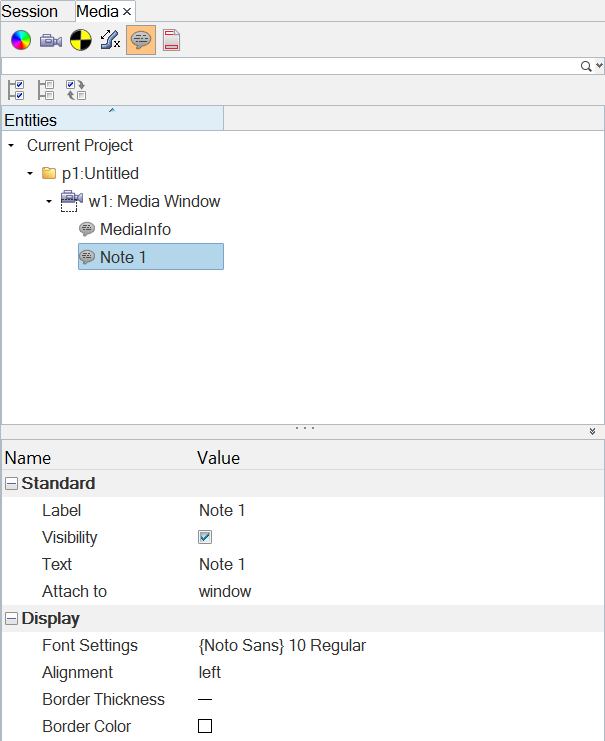
Figure 1.
Similar to the Movies view, the Notes view also offers features such as a search and selection bar.
When you select one or multiple notes in the browser by the usual selection methods, you can edit the properties of the selected entities in the Properties Table, as shown above.
- Standard
-
- Label
- The name of the note.
- Visibility
- Displays the note in the media window. Clear the check box to hide the note.
- Text
- The note text or Templex expression in the note.
- Attach To
- Select where the note will be attached. Options include Window and View.
- Display
-
- Font Settings
- Click in this field to display the Font Selector dialog. From there, you can change the font type, style, and size.
- Alignment
- Text can be left-aligned, right-aligned, or centered in a note box by selecting the corresponding drop-down menu item. Text alignment is updated automatically.
- Border Thickness
- Determines the line thickness of the note's border. Select one of four line thickness styles from the drop-down menu to change the border.
- Border Color
- Click the color palette to edit the note's border color.