Rigids
Rigid elements are created in a space between two nodes of a model where a rigid connection is desired.
An option to calculate independent node is available.
Rigid elements are element config 5 and are displayed as a line between two nodes with the letter R written at the centroid of the element.
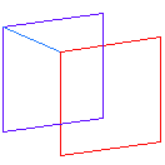 Figure 1. Single Node Rigidlink |
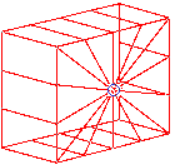 Figure 2. Multiple Nodes Rigidlink |
Rigid link elements are element config 55 and are displayed as lines between the independent node and the dependent node(s) with RL displayed at the independent node of the element.
Create Rigid Elements
Use the Rigids tool to create rigid or rigid link elements.
Update Rigid Elements
Use the Entity Editor to update rigid elements.
