Volume Reduction
Review the volume reduction factors. In axisymmetry theory, the actual solid should be equivalent to the solid generated by spinning axisymmetric surfaces by 360° around the axisymmetry axis.
Since you can actually reduce solids not exactly matching this rule (yet having a primary axis of revolution), you can apply to the mesh a reduction factor. The reduction factor is a double [0-100] which represents the fraction of the spun volume that needs to be kept in the simulation.
In Figure 8, you can see a element-based contour of reduction factors. Regions fully wetted inside the solid during the spin operation have a reduction of 0% while regions rarely intersecting the solid display a high percentage.
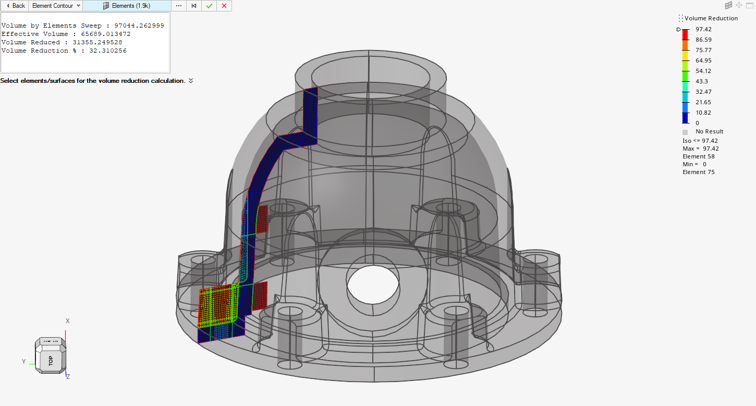
Figure 1.
