Create Generic Response
Generic responses can be created two ways, by specifying a solver result file containing the desired response or by specifying a session file containing desired response evaluations.
Create Generic Response from a Session File
Create a generic response from a session file.
- Required entries
- Cell A1 must be labeled DE Responses
- Column A: response name
- Column B: response evaluation
- Optional entries
- Column C: objective (min/max) or constraint operator
- Column D: constraint value
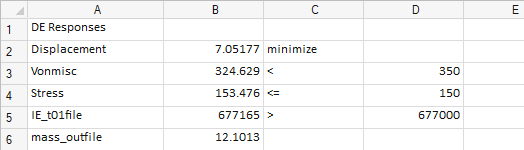
Figure 1.
-
From the Design Explorer ribbon, click
 next to Responses and
select Generic Response.
next to Responses and
select Generic Response.
- In the Create Generic Response dialog, click the Session File tab.
-
In the Session File field, click
 to browse for a session
file.
to browse for a session
file.
- Select the desired responses and goals.
- Click Create Response.