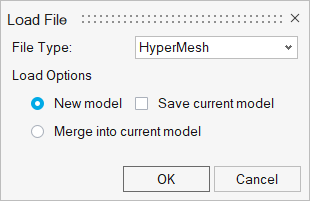Import Files
Import various file types into the selected client.
Import options vary based on the client currently active.
Importing any type of file into the application essentially means that the selected file is appended to any file currently open. It does not overwrite/replace the existing file. Therefore, you can use the Import option to open two (or more) files into one window.
Model files and solver input files are loaded with the solver interface they were saved in.
For more information on importing model files in HyperView, see Opening Animation Files.