OptiStruct Interface
Overview of the OptiStruct interface.
- The OptiStruct user profile is designed to support the current OptiStruct version, although several entries are unsupported.
- Elements of different types (solids, shells, bars, and so on) should be organized into separate components. This is most important for shell and solid elements where the component card image contains the referenced property definition.
- On importing an input file:
- The interface requires that continuation cards follow the referencing card. An error message is issued if the continuation card does not follow the referencing card.
- Warnings and error messages are displayed in an Import Process Messages pop-up window and are also written to a file in the current run directory called optistruct.msg.
- If a line in the input file that is not a continuation line and starts with a keyword that is not recognized or supported, then the entire card gets written to the appropriate unsupported card section (CTRL_UNSUPPORTED_CARD, SUBCASE_UNSUPPORTED or BULK_UNSUPPORTED_CARD). Also, if the name of a PARAM or DOPTPRM entry is unrecognized, it is stored as an UNSUPPORTED_PARAM or UNSUPPORTED_DOPTPRM, respectively.
- If the continuation line for a supported card is formatted incorrectly or if a certain feature for a recognized keyword is not supported, then the corresponding line gets written to the .hmx file.
- The bulk data input translator supports free, fixed and large field formats.
- Two templates are available for exporting and viewing (editing) OptiStruct cards. The OptiStruct template outputs all cards in single precision, fixed format. The optistructlf template outputs System, Grid, Element, Load, Subcase, Property, Material, and Optimization cards in fixed, double precision (Long) format.
- HyperMesh reads and writes certain HyperMesh commands to the OptiStruct input files as comments. These comment cards enable the preservation of pre-defined preferences across sessions. It is strongly suggested that you do not hand edit these cards.
- All settings necessary to interface with OptiStruct can be loaded by their respective user profiles.
- A few OptiStruct solver cards have been migrated from the
load collector entity to the new Analysis Parameters entity with a description of
LoadStepInputs. LoadStepInputs are referenced by the appropriate subcase selectors in
the Load Step entity. These include:
- ACSRCE
- DLOAD
- BASELIN
- EIGRL
- EIGRA
- EIGC
- NLPARM
- NLADAPT
- NLOUT
- NLMON
- NLPRINT
- NLENRG
- RGYRO
- RLOAD1
- RLOAD2
- TLOAD1
- TLOAD2
- UNBALNC
String-Based Input
- String-based labels offer easier identification of entries in the input file.
- Labels can be used to identify entries via their corresponding ID field.
- New solver option in export browser Export as named entity with free format export.
- Labels export supported for Properties, Materials, Sets, Set segment entities and their corresponding references.
Duplicate IDs
- The OptiStruct solver interface allows sharing the same ID space between connector elements (RBE2, RBE3, RJOINT, RBE1, GENEL, and so forth), Aeroelasticity panels, and structural elements.
- By default, the OptiStruct interface doesn’t allow duplicate IDs within the same HyperMesh entity, with the exception of the elements mentioned above. OptiStruct allows duplicate ID’s across cards mapped to one HyperMesh entity. In HyperMesh, ID flexibility is similar to OptiStruct and can be enabled by selecting and selecting the allow duplicate IDs option.
- Duplicate IDs are supported for the following HyperMesh entities in the OptiStruct user profile: elements, properties, and aeroelasticity panel.
- Solver options added in the import browser using renumber the ids to match solver ids, for elements with shared ID spaces, are synced with solver IDs during the import process.
- While HyperMesh post is in batch mode, set the
*templatefilesetcommand in batch scripts to make sure the user profile is loaded upfront. - Refer to the API documentation section for more details on new and modified APIs.
Thermal Card Improvements
- CHBDYE, CONV, and PCONV are now organized as set segment, load, and property entities respectively.
- Conduction grouping is removed a “Heat Flux” has been added for appropriate
organization.
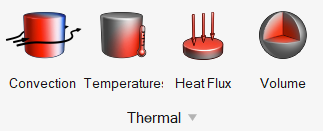
Figure 1. - CHBDYE can now be defined with a set segment entity consistently with OptiStruct solver definition. For example, defining CHBDYE on 2D
edges.
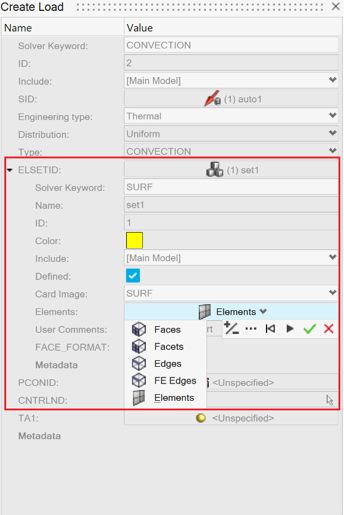
Figure 2.