Offset Bar2 and Bar3 Elements
Use the Edit Bar2 and Bar3 Offset tool to manually set offsets or adjust beams on plates.
- Element topology (2 or 3 nodes)
- An orientation method aiming to define the element system
- A cross section with section properties
- Defined by a Centroid (or Neutral axis) and Shear Center
- Defined in a local 2D system (YZ plane) with Origin
- A reference point that matches with the element’s node
- Optional offset
- Shift the default reference point to a certain amount
- Some solvers support offset at element level while some others define offset at section’s property level (assigned to multiple elements).
- Some solvers can define different offsets at each end of a beam while others may limit to a constant offset.
- Offset components could be defined in various systems.
- Default reference point and sign convention may change depending on solver.
However, despite such variability in the way solver realizes offset, the context options remain almost unchanged and hide the complexity.
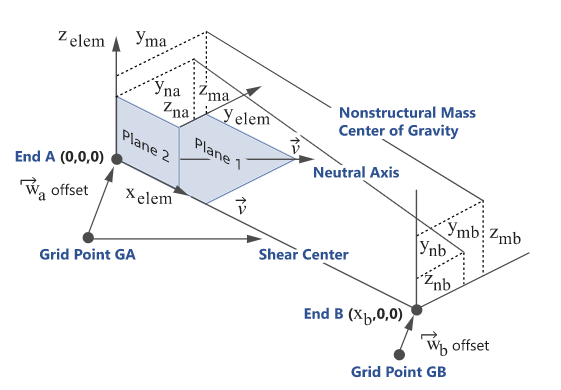
Figure 1. Beam Orientation and Offset for OptiStruct
The offset components are stored at element level. This provides a provision to bulk update several elements without considering associated properties. Offset components are resolved based on OFFT string parameter.
Most of the offset tools described above will automatically apply offset values (End A & End B) in elemental system. Hence, OFFT will be automatically updated while using these tools (keeping the first letter unchanged for Orientation).
Setting the offset values directly using the Offset Component method honors the system option selected (Basic or Global).
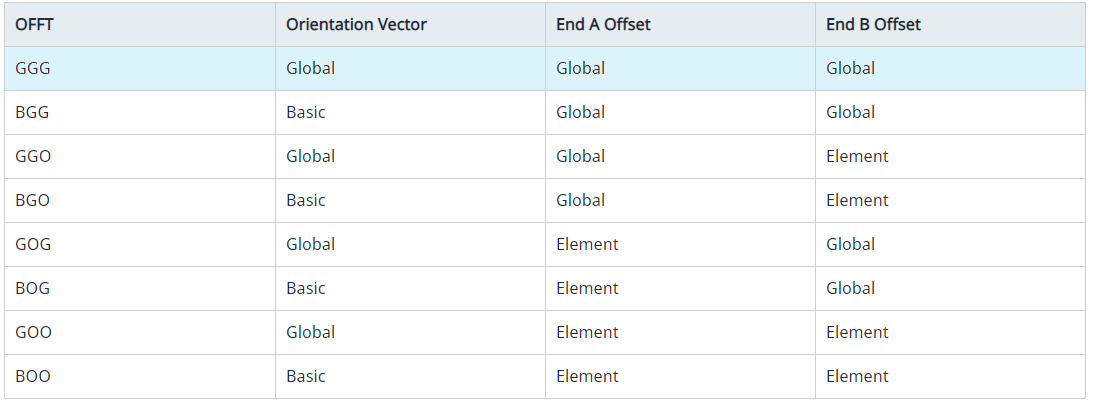
Figure 3.
For these solvers, the default position without offset is the Shear Center. Hence, using the Match with Shear Center option will set offset to (0,0,0).
The Match with Centroid option applies in elemental system an offset equal to the components of the beam section’s centroid from its shear center. This is typically used whenever the beam mesh was placed at the geometric center of the shape it represents.
If elements are CBAR, then both Shear Center and Centroid options leads to (0,0,0).
The element selector filters only elements which have a SECTION entity with card = BEAM. Other elements are not supported.
- If section entities are not used by others, the same entity will be updated.
- If section entities have other external references, a clone is made with the updated offset value.
Offset in section entity is understood in elemental system and only in-plane (Y/Z). The context does not expose an option for system or a way to apply offset along X (beam shortening).
- A positive offset along a direction moves the shape in the bottom direction.
- To be visually consistent, the same manipulator is displayed for incremental offset to apply opposite value.
- No extra logic is performed while entering direct offset components. Result is the same as updating the attribute in section entity.
- Applying an incremental offset :first convert string based offset to equivalent numerical value, so set resultant offset as user value.
- Using reference element.
