Open Entity Views in the Model Browser
Quickly display all entities of a specific type in the Model Browser.
View new features for Altair HyperWorks 2023.
Learn the basics and discover the workspace.
Learn more about the Altair HyperWorks suite of products with interactive tutorials.
Start and configure the applications.
View a list of deprecated panels and their newer, equivalent workflows.
Create, open, import, and save models.
Set up sessions and create report templates.
Solver interfaces supported in HyperMesh.
A solver interface is made up of a template and a FE-input reader.
Browsers provide a structured view of model data, which you can use to review, modify, create, and manage the contents of a model. In addition to visualization, browsers offer features like search, filtering, and sorting, which enhance your ability to navigate and interact with the model data.
Learn the basics of working with browsers.
The Entity Editor enables you to quickly edit entities in a model and correctly setup solver information.
Use the Entity State Browser to set various states for entities in a model.
Use the Demo Browser to quickly access and open demo model files available in the installation.
In the Mask Browser, set the mask/unmask state for entities at the entity configuration level.
Use the Media Browser to search, display, and edit media file data within the current session.
Use the Model Browser to view, edit and control the display of all contents of a model.
Quickly display all entities of a specific type in the Model Browser.
Pick required entities, including Nodes and Elements, to be shown in the respective browser and further review and edit data with attribute columns.
Append attributes to the browser as columns to facilitate fast and efficient review, editing, sorting, and filtering in an entity view.
Entity views can be undocked to float or docked to the left, right, or bottom docking areas.
Access additional Model Browser options from its right-click context menu.
Use the Parameters Browser to parameterize the contents of a session file or report template and automate a variety of analysis processes.
Use the Plot Browser to search, display, and edit plot data within the current session.
The Reference Browser enables you to quickly understand complex relationships between different entities that constitute the model.
Use the Results Browser to view the results data model structure while providing find, display, and editing control of entities within the current session.
Use the Session Browser to view the current session and all the pages and windows it contains in a hierarchical display.
The Solver Browser provides a solver centric view of the model structure in a flat, listed tree structure.
Use the Table Browser to search, display, and edit TableView file data within the current session.
Use the Text Browser to search, display, and edit text file data within the current session.
The Utility menu contains options that allow you to customize the standard interface to include function buttons, radio options, and text that have HyperMesh-supplied and user-defined macros associated with them.
Create and edit 2D parametric sketch geometry.
Create, edit, and cleanup geometry.
FE geometry is topology on top of mesh, meaning CAD and mesh exist as a single entity. The purpose of FE geometry is to add vertices, edges, surfaces, and solids on FE models which have no CAD geometry.
Explore the different types of mesh you can create in HyperMesh and create and edit 0D, 1D, 2D, and 3D elements.
Create, organize and manage parts and subsystems.
HyperMesh composites modeling.
Create connections between parts of your model.
Rapidly change the shape of the FE mesh without severely sacrificing the mesh quality.
Create a reduced ordered model to facilitate optimization at the concept phase.
Workflow to support topology optimization model build and setup.
Setup an Optimization in HyperMesh.
Multi-disciplinary design exploration and optimization tools.
Validate the model built before running solver analysis.
Models require loads and boundary conditions in order to represent the various physics and/or physical equivalents to bench and in-use testing.
Reduce a full 3D model with axisymmetric surfaces while accounting for imperfections.
Tools and workflows that are dedicated to rapidly creating new parts for specific use cases, or amending existing parts. The current capabilities are focused on stiffening parts.
Tools used for crash and safety analysis.
Use airbag folder utilities and export a resulting airbag in a Radioss deck.
Essential utility tools developed using HyperMesh-Tcl.
Import an aeroelastic finite element model with Nastran Bulk Data format.
Framework to plug certification methods to assess margin of safety from the model and result information.
Create and evaluate evaluation lines and optimize interfaces to eliminate squeak and rattle issues.
Use PhysicsAI to build fast predictive models from CAE data. PhysicsAI can be trained on data with any physics or remeshing and without design variables.
Results data can be post-processed using both HyperMesh and HyperView.
HyperGraph is a data analysis and plotting tool with interfaces to many file formats.
MotionView is a general pre-processor for Multibody Dynamics.
MediaView plays video files, displays static images, tracks objects, and measures distances.
Use TableView to create an Excel-like spreadsheet.
TextView math scripts reference vector data from HyperGraph windows to automate data processing and data summary.
Create, define, and export reports.
Explore, organize and manage your personal data, collaborate in teams, and connect to other data sources, such as corporate PLM systems to access CAD data or publish simulation data.
Browsers provide a structured view of model data, which you can use to review, modify, create, and manage the contents of a model. In addition to visualization, browsers offer features like search, filtering, and sorting, which enhance your ability to navigate and interact with the model data.
Use the Model Browser to view, edit and control the display of all contents of a model.
Quickly display all entities of a specific type in the Model Browser.
Quickly display all entities of a specific type in the Model Browser.
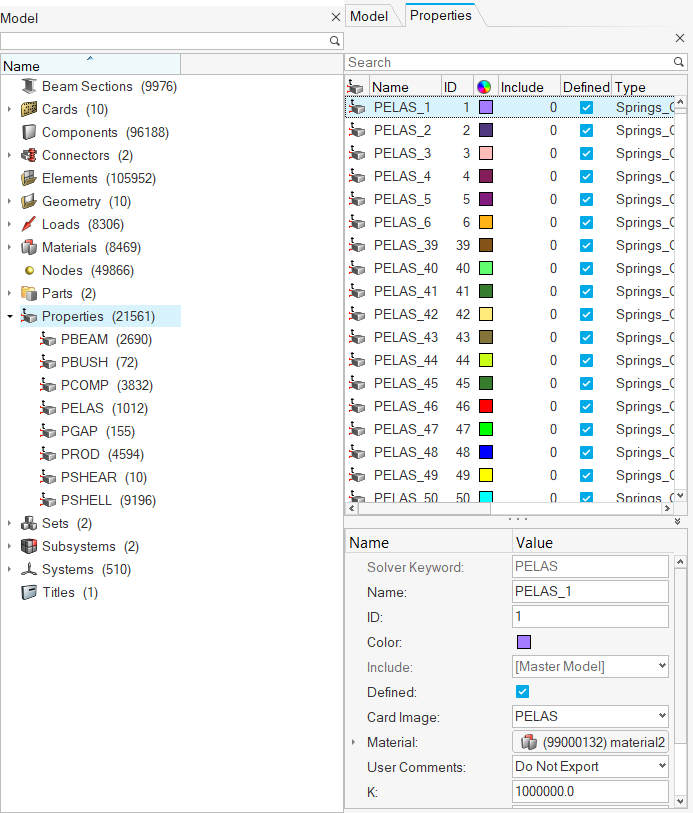
Double-clicking on a first-level entity grouping invokes an entity view displaying all entities of the selected type. In the entity views, append entity attributes, including those which are referenced, as columns and use column filters for fast and efficient review, editing, sorting, and filtering.
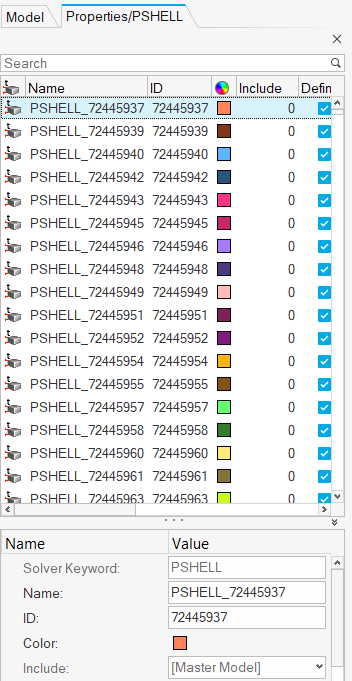
The color of geometry and mesh in the modeling window will be changed if the entity type selected has a corresponding color mode.
© 2023 Altair Engineering, Inc. All Rights Reserved.
Intellectual Property Rights Notice | Technical Support | Cookie Consent