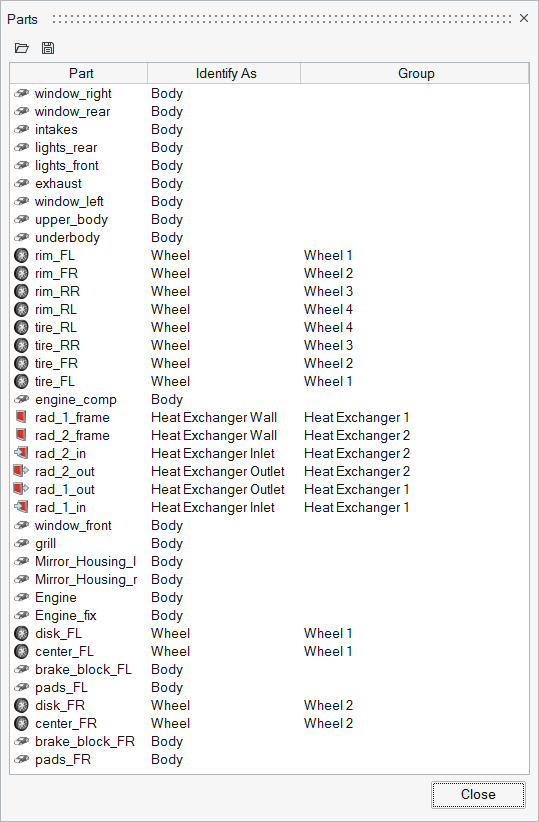Review Identified Parts and Import/Export Templates
Review and edit the parts you have identified and import/export part templates.
- Sort columns by clicking on a column's title.
- Change the columns that display in the Parts dialog by right-clicking on a column's title. In the property dialog, select the corresponding check boxes of the columns you wish to display.