Create a Model
- Click the Next arrow twice to continue on to the Define models step, or click Define models in the study Explorer.
-
Click on the Add Model button (
 ).
The HyperStudy - Add Model dialog is displayed.
).
The HyperStudy - Add Model dialog is displayed.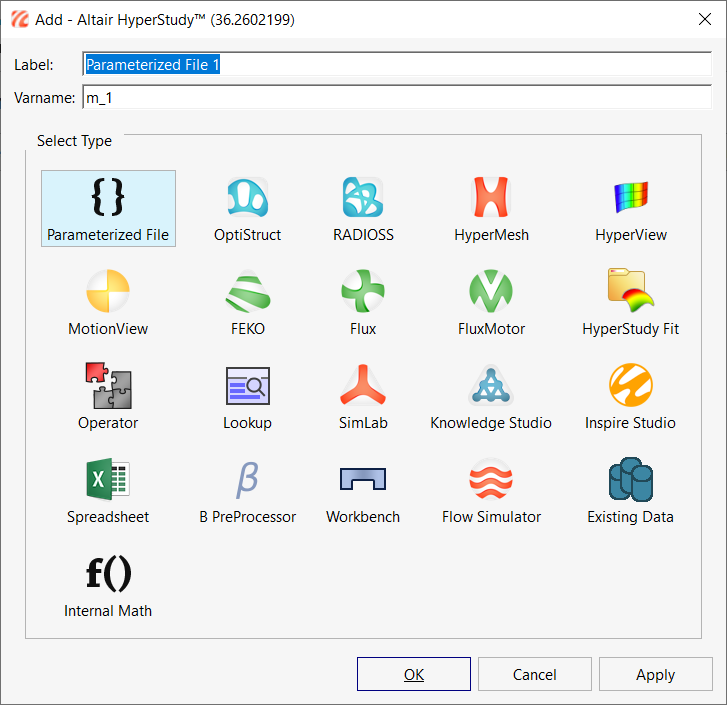
Figure 1. -
Under Select Type, activate the MotionView option and
specify a Label and variable name (Varname). Or, accept the default options and
click OK.
The HyperStudy - Add Model dialog is closed and a model is added to the Models table.Note: The type of model that is loaded will determine the Solver options.
-
In the Solver Input File column, specify a file name for the solver input
file.
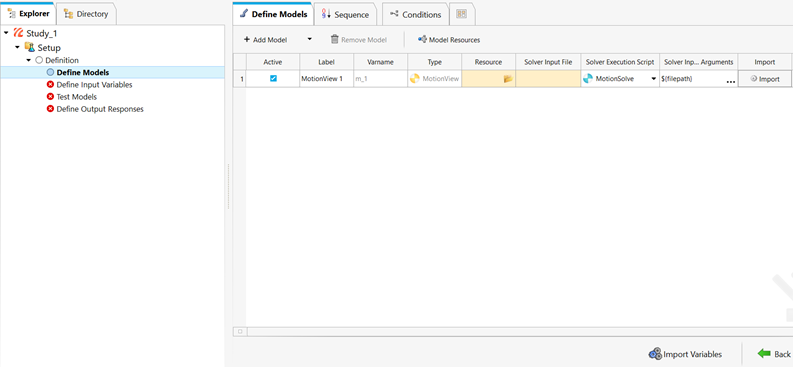
Figure 2. Defining a Model in HyperStudy - To delete a model, select the model from the table and click on the Remove Model button.