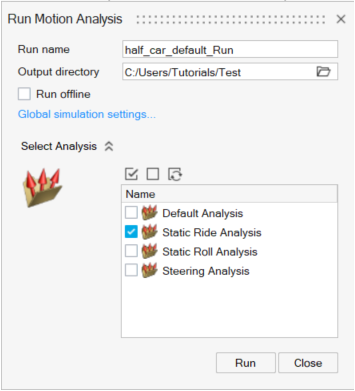Run
The Run tool allows you to run the solution for the current MotionView model using MotionSolve.
| Option | Description | |
|---|---|---|
| Run Name | Enter a name for the run. By default, a run name with the same base name as that of the model will be displayed in the field. | |
| Output directory | Specify the folder where the run files and results will be written. By default, the folder will be the model directory or your home directory if the model is not yet saved to a file. | |
| Run offline | Select to run the simulation offline. When this option is turned off, the model is solved by a live connection between MotionView and MotionSolve. The animation of the model is shown as the solution progresses. With this option turned on, MotionView exports a solver deck and invokes the solver script. Animation cannot be seen live. | |
| Global simulation settings | Click to open up the Global Simulation Settings Dialog. | |
| Select Analysis | Click the drop-down menu to display
and select available analyses from the model. By default, MotionView will solve for the current active
analysis. More than one analysis can be selected for the solution.
The analyses would be solved in sequence for the live run. Note: When running offline, MotionView will export the analyses and
execute the solver script in sequence. However, subsequent
analysis run may begin before the previous run is
completed.
|
|
| Run | Click Run to
execute the solver. MotionView executes the solver. For the live
run, a run status window is displayed monitoring the progress of
the solver run.
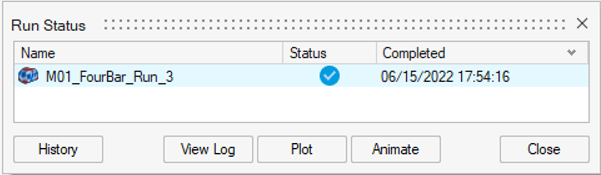 Figure 2.
Figure 2. For models containing multiple analyses, the analyses variable name is appended to the run name (except for Default Analysis). The Plot and Animate buttons will load the results in HyperGraph and HyperView respectively. |
|