Global Simulation Settings Dialog
The Global Simulation Settings dialog offers access to global simulation parameters and output options for the run. The parameter values are applicable for all the Analyses in the model unless they are overridden by their corresponding parameters in the Analysis through its Entity Editor.
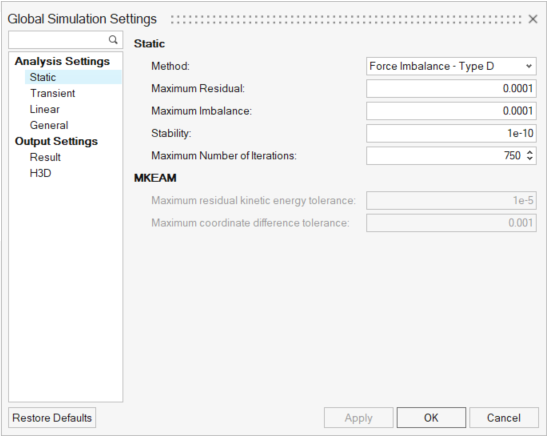 Figure 1. Global Simulation Settings Dialog
Figure 1. Global Simulation Settings DialogAnalysis Settings
Analysis Settings are used to control the solver parameters during the simulation.
Static
| Option | Description | |
|---|---|---|
| Method | Select the type of Static solver method from the drop down: | |
| Force Imbalance - Type S | Uses the Force Imbalance Method to calculate static equilibrium. | |
| Force Imbalance - Type D | Force Imbalance Method that uses a time integration approach for quasi-static simulation. Not applicable for Static simulation (MotionSolve defaults to Force Imbalance – Type S) for pure static simulation. While using this method, the solver also uses the Transient simulation settings. | |
| Max Kinetic Energy Attrition | Uses the Maximum Kinetic Energy Attrition Method based on conservation of energy. This method is suitable for models with contacts. This method does not work for quasi-static simulation. | |
| The following options are available if Force Imbalance - Type D/Type S is chosen: | ||
| Maximum Residual | This specifies the upper limit for the change in residual of the system equations at the static equilibrium point. | |
| Maximum Imbalance | Specifies the maximum force imbalance in the equations of motion that is allowed at the solution point. | |
| Maximum Number of Iterations | Specifies the maximum number of iterations that are allowed before simulation stops. | |
| Stability | Specifies the fraction of the mass matrix that is to be added to the Jacobian to ensure that it is not singular. | |
| The following options are available if MKEAM is chosen: | ||
| Maximum number of iterations | Specifies the maximum number of iterations that are allowed before simulation stops. | |
| Maximum residual kinetic energy tolerance | Specifies the maximum allowable residual kinetic energy of the system at the static equilibrium point. | |
| Maximum coordinate difference tolerance | This specifies the upper limit for the change in system states at the static equilibrium point. | |
Transient
| Option | Description | |
|---|---|---|
| Integrator Type | Select the type integrator from
the drop down:
|
|
| The following common options are available for all integrators: | ||
| Maximum Step Size | Defines the maximum step size the integrator is allowed to take. | |
| Integrator Tolerance | Represents the maximum absolute error per step that the integrator is allowed in computing the displacement, velocity, and differential equations states. | |
| Constraint Tolerance | Defines the accuracy to which the system configuration and motion constraints are to be satisfied at each step. | |
| Maximum Order | Specifies the maximum order that the integrator is to take. | |
| Maximum Initial Step Size | The maximum initial step size. | |
| Minimum Step Size | Defines the minimum step size the integrator is allowed to take. | |
| Velocity Tolerance Fact | The factor that multiplies integr_tol to yield the error tolerance for velocity states. For the DSTIFF integrator, this option is only applicable when the DAE Index is set to 1 and the Velocity Control option is selected. | |
| The following options are specific to DSTIFF: | ||
| DAE Constraint Tolerance | The tolerance on all algebraic constraint equations that the corrector must satisfy at convergence. | |
| DAE Index | The index of the DAE formulation. Options available are: 3 or 1. | |
| DAE Corrector Maximum Iteration | The maximum number of iterations that the corrector is allowed to take to achieve convergence. | |
| Initial Number of Jacobian Matrix Evaluation | This attribute controls the Jacobian matrix evaluation during
corrector iterations. Options available are: Auto|1|2|3.
|
|
| Velocity Control | The logical flag that controls whether the velocity states are checked for local integration error at each step. This option is only available in the case where the DAE index = 1. | |
| DAE Interpolation | Specify whether the integrator should interpolate results at the output steps. When turned on, MotionSolve is forced to interpolate the results at output steps while simulating from start time to end time. | |
Linear
| Option | Description |
|---|---|
| Eigen Values And Vectors | Specifies whether the eigenvalue and eigenvector data is written to a .eig file. |
| Disable Damping | Specifies whether the linearization solver should disable damping from all force elements for the eigenvalue solution. |
| Kinetic Energy Distribution | Specifies whether the modal kinetic energy distribution is written out to the solver log file and the *_linz.mrf output file. |
| Generate State Space Matrix |
|
| Animation Scale | The animation scale. Used for linear analysis to set the scale factor for the modal animation. Default = 1. |
General
| Option | Description |
|---|---|
| Number of CPU cores in SMP run | Specifies the number of CPU cores to be used when multiple cores are available. This is particularly helpful in parallelizing computations in the case of Contact simulation. |
| Mesh coarseness for contacts | Default coarseness setting for meshing CADGraphics when in contact. MotionView will use this setting while generating a mesh during solver export for those CADGraphics on which mesh coarseness has not been individually set. |
| Default location for solver run files | The default location for solving. When not specified, the solver deck is written at the model location. |
| Write Msolve Python file | Writes a MotionSolve Python file for live run. This python file can be used for debugging. |
| Export MDL animation file | Write an .maf file which can be loaded as a model in HyperView to view results with .mrf. |
Output Settings
Output Settings are used to set user preferences on output options.
Result
Set output file types, zero tolerances, and debug options.| Option | Description | |
|---|---|---|
| Plot file options | ||
| Multibody Result File (MRF) | Writes result files in the .mrf format. | |
| ASCII Plot File (PLT) | Writes plot files in the .plt format. | |
| Altair Binary File (ABF) | Writes plot files in the .abf format. | |
| Do Not Append REQ/id To Output | Turn ON this setting to avoid a prefix being added to the names of the output (a three letter keyword, followed by the output ID - for example, REQ/70000001). | |
| Capture Max Penetration During Contact | Flags the solver to introduce extra output between two time steps when the penetration depth is larger than both of the time steps. | |
| Prefix Output Label For Force Output On Body | Controls how the label from a Force type Output on any body is written to the solver deck. | |
|
Note: With Prefix output label for
force output on body option on, the output label
is added as a prefix to the label of the connection to the body.
Otherwise, the output label is appended at the end of the label
of the connection.
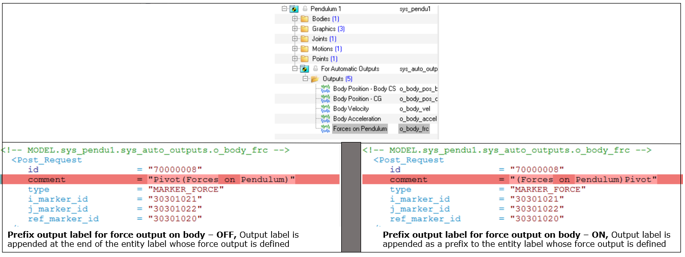 |
||
| Write Result Data Per Time | Select the result data per time output in the ABF and PLT files when there is more than one result available at a given time. Options available are: ALL, FIRST, or LAST. | |
| Measure Rotation | Select the format for angular results from the drop-down menu. Options available are: YAW_PITCH_ROLL or EULER_ANGLES. | |
| Zero Tolerance | ||
| Displacement | Output displacements less than the specified value are set to be equal to zero. | |
| Velocity | Output velocities less than the specified value are set to be equal to zero. | |
| Acceleration | Output accelerations less than the specified value are set to be equal to zero. | |
| Force | Output forces less than the specified value are set to be equal to zero. | |
| Debug Options | ||
| Write Debug Info | A logical flag that controls the generation of debugging information about the solver analysis steps. | |
| Generate Animation At Each Iteration (Static Simulation Only) | A logical flag that controls the generation of animation frames at each iteration for debug purposes. | |
H3D
| Option | Description |
|---|---|
| Animation File (H3D) | Writes animation file in .h3d format. |
| Contact Forces | Contact force vector animation in the .h3d file. |
| Flexible Bodies Velocity and Acceleration | Velocity and acceleration output for flexible bodies during a MotionSolve run. |
| Format | Select the H3D file format from the drop-down:
|
| Stress |
Select the stress format in H3D file from the drop-down:
|
| Strain |
Select the strain format in H3D file from the drop-down:
|
| Write H3D Results for Every Step | Controls the frequency of writing results into an .h3d file. |
| Write H3D Results Starting At | Controls the start time of writing results into an .h3d file. |
| Stop Writing H3D Results At | Controls the end time of writing results into an .h3d file. |