Throttle-off Turn-in
A Throttle-off turn-in event simulates a vehicle driving straight at constant speed, turning on to a constant radius, then after reaching steady state the throttle is closed and the steering is ramped to tighten the turn.
The event includes a short straight section to allow the vehicle to come to steady state, the constant radius circle, and throttle removal. It is designed to simulate a highway exit ramp maneuver. Appropriate vehicle and tire output requests are included.
The Throttle off cornering event is supported by the Cars & Small Trucks, Heavy Trucks, and Two-Wheeler vehicle libraries. Automated output reports are available to plot the results.
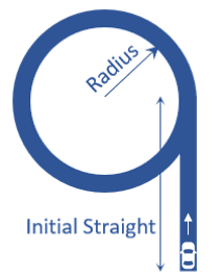
Figure 1. Throttle-off Turn-in Event
Parameters
| Parameter Name | Description |
|---|---|
| Units | Describes the Length, Velocity, and Acceleration units.
|
| Radius | The radius of the circle that the vehicle CG follows during the constant radius portion of the event. |
| Initial straight | The distance the vehicle is driven straight and corners in a given radius to attain the steady state. |
| Velocity | The velocity of the vehicle during the event. |
| Initial lateral acceleration | Estimated initial lateral acceleration, calculated using the velocity and the turn radius. |
| Turn direction | Direction the vehicle turns during the event (as seen by the driver). |
| Throttle step duration | Time duration the throttle controller takes to completely remove the drive torque. |
| Steer ramp rate* | Rate at which steering is ramped up after the drive torque goes to zero. |
| Lean ramp rate** | Rate at which lean angle is ramped up after the drive torque goes to zero. |
| Transient time | Time duration for which the vehicle makes the drive torque zero and ramps up the steering. |
*Applicable only for Cars/Trucks i.e., Non-leaning events.
**Applicable only for Two-wheeler i.e., Leaning events.
Controller Settings
- Non-leaning events (Cars/Trucks)
- LONGITUDINAL – TRACTION CONTROLLER SETTINGS
- Use additional control: Enables the additional feedback control for the traction
control. The gains for the controller can be edited by toggling this check
box.
Kp Proportional gain for the feedback PID controller Ki Integral gain for the feedback PID controller Kd Derivative gain for the feedback PID controller
- Use additional control: Enables the additional feedback control for the traction
control. The gains for the controller can be edited by toggling this check
box.
- Leaning events (Two-wheelers)
- LONGITUDINAL – TRACTION CONTROLLER SETTINGS
- Use additional control: Enables the additional feedback control for the traction
control. The gains for the controller can be edited by toggling this check
box.
Kp Proportional gain for the feedback PID controller Ki Integral gain for the feedback PID controller Kd Derivative gain for the feedback PID controller
- Use additional control: Enables the additional feedback control for the traction
control. The gains for the controller can be edited by toggling this check
box.
Signal Settings
Use the signal settings to set minimum, maximum, smooth frequency and initial values for Steering, Throttle, Brake, Gear, and Clutch signals output by the driver.
The smoothing frequency is used to control how fast the Driver changes signals. Only closed loop control signals from the Driver are smoothed. Open loop signals are not smoothed.
Road Settings
- Flat Road
- Uses a flat smooth road for the event with no required road file.When the Flat Road is selected, the Graphics Setting option is available with the following parameters:
- View path centerline: Enables the visualization of the event path.
- This check box is disabled for open loop events without a path.
- View grid graphics: Enables the visualization of the road grid graphics.
- When view grid graphics check box is toggled, road grid parameters can be edited in the Grid Settings tab.
Grid length Defines the length of the road. Enter a positive value in the model units. Grid Width Defines the width of the road. Enter a positive value in the model units. Grid X offset Gives a distance offset to the road graphics in the longitudinal direction. Enter a positive value in the model units. Grid Y offset Gives a distance offset to the road graphics in the lateral direction. Enter a positive value in the model units.
- View path centerline: Enables the visualization of the event path.
- Road File
- The road file option enables the selection of a road file to be used in the event. Using this option, all tires in the model consider the event specified road file instead of the file included in the tire entities.
- Tires
- Using Tire as road selection option, the road file specified in the tire entity is used in the events simulation.
Automated Output Report
| Report Name | Report Signals |
|---|---|
| Tire Lateral Slip |
|
| Vertical Tire Forces |
|
| Axle Loads |
|
| Steering Input and Acceleration |
|
|
|
| Front Axle Sideslip vs. Lateral Acceleration |
|
| Lateral Load Transfer |
|
| Engine Torque vs. Time |
|
| Vehicle CG Displacement vs. Time |
|