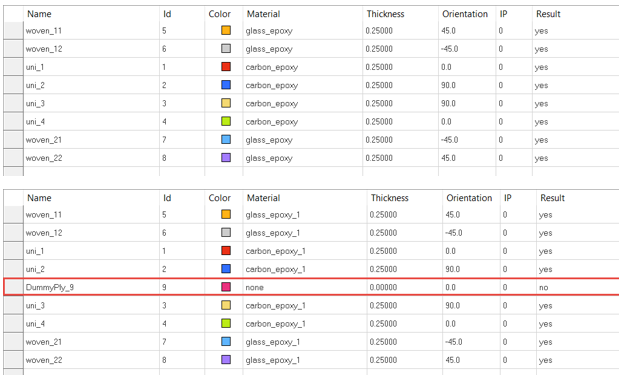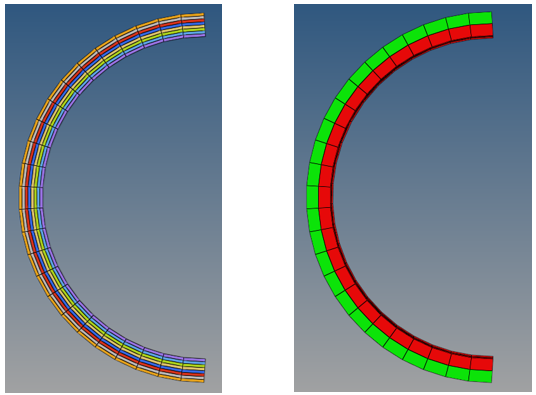Aerospace Composite Tools
Aerospace tools for working with composites.
PCOMP From CSV
PCOMP from CSV generates HyperMesh composite properties from data defined in a .csv file.
The required file format is shown in the table below. Layers of a property must share a single material ID and thickness. If this is not your use case, refer to Data I/O Spreadsheets for other options.
From anywhere in the HyperMesh app, press Ctrl+F to bring up the search bar in the top right, then search “PCOMP from CSV”. In the Import file field, browse to the appropriate file and then click Create.
| PCOMP ID | Material ID | Thickness | Orientation | |||||||
|---|---|---|---|---|---|---|---|---|---|---|
| 1 | 1 | 0.01 | -45 | 0 | 45 | 90 | 90 | 45 | 0 | -45 |
| 2 | 1 | 0.01 | 0 | 90 | 0 | 90 | ||||
| 11 | 5 | 0.02 | 30 | 0 | 30 |
Shell To Solid Conversion
The Shell To Solid Conversion tool provides functionality to generate solid elements and material orientations from a ply based shell model.