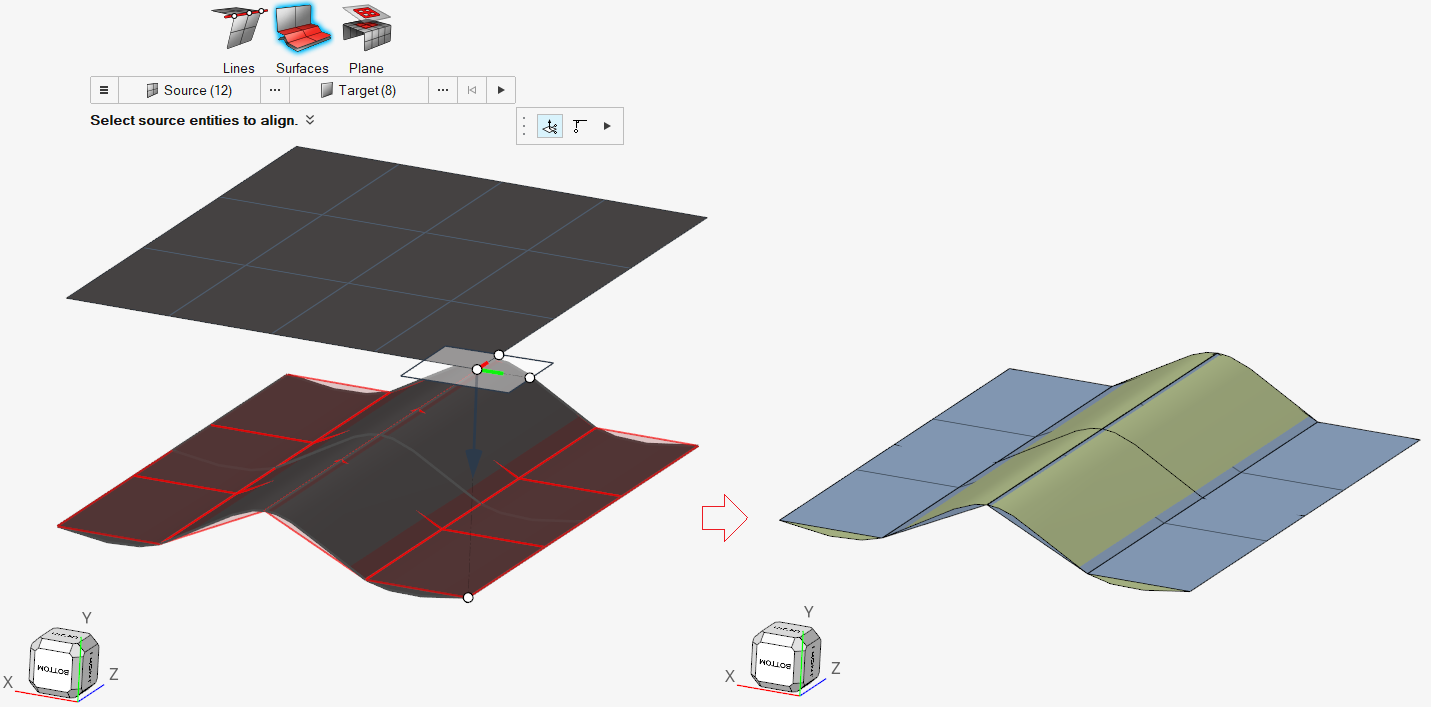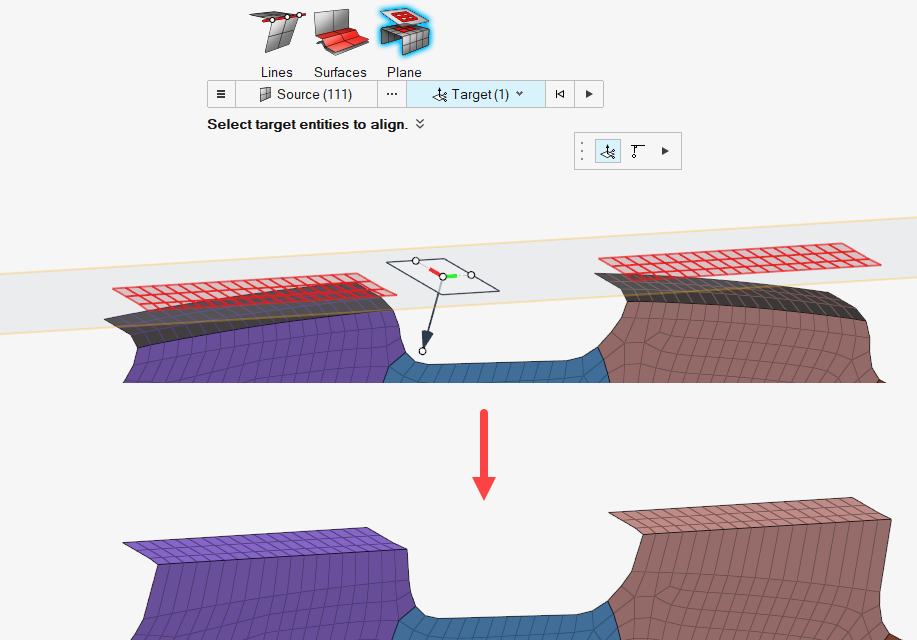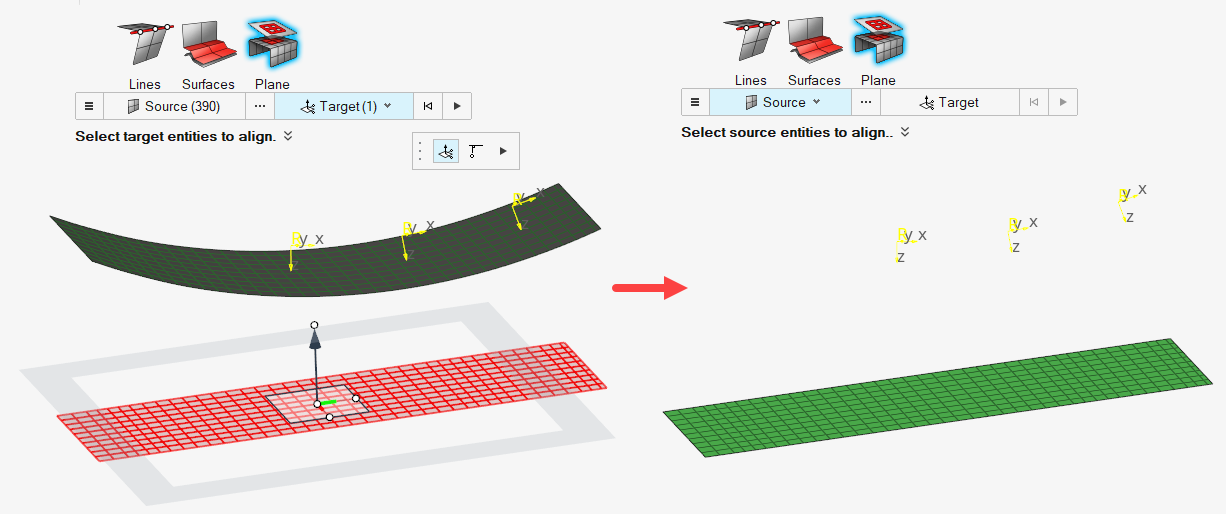Align and Project Elements
Use the Align/Project tool to project entities to lines, surfaces, or planes then remap and offset projected nodes.

Figure 1.
Align to Lines
Use the Line tool to project nodes or points to a line along a user-defined direction or the normal to the line selected, then remap or offset over selected reference entities.
- Project source nodes on to a target line
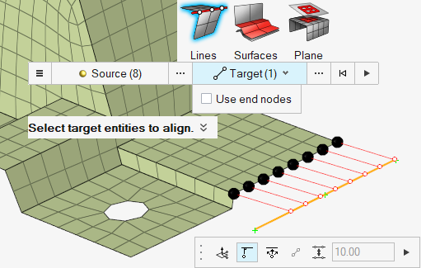
Figure 3. - Project nodes on to a smooth line (smooth lines can be defined using the
location entity)
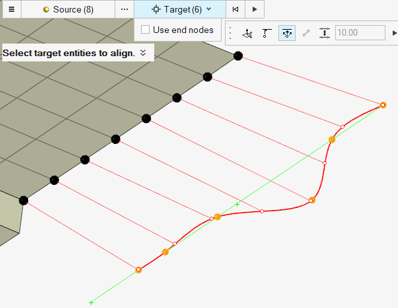
Figure 4. - Align nodes between start and end nodes
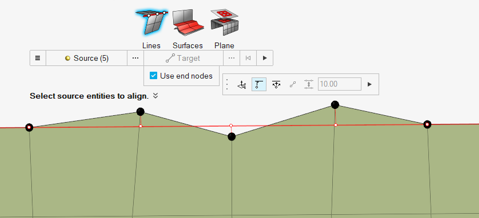
Figure 5. - Align nodes with respect to reference nodes
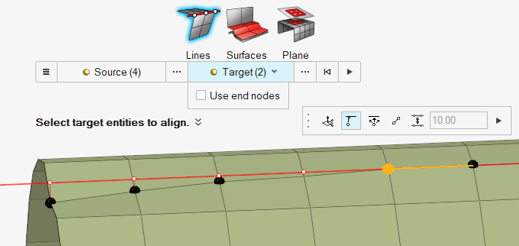
Figure 6. - Align + Remap
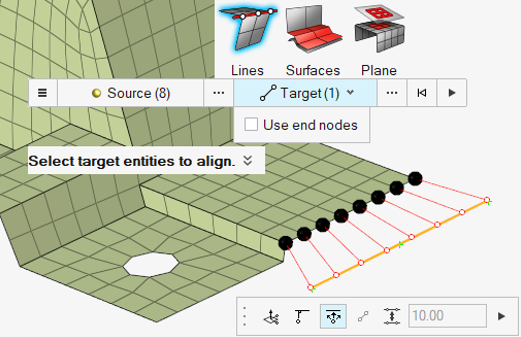
Figure 7. - Align + Offset
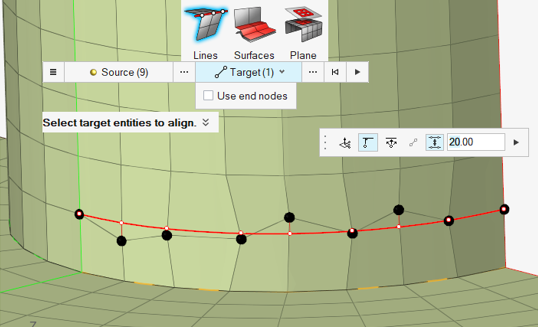
Figure 8.
Align to Surfaces
Use the Surfaces tool to project nodes, elements, lines and points onto a surface along either a user-defined direction or the normal to the surface selected.
Align to Planes
Use the Planes tool to project nodes, elements, lines and points onto a plane along a user-defined direction