Match Parts
Automatically group selected parts into part sets based on comparison method and criteria selected.
-
From the Assembly ribbon, click the Match tool.

Figure 1. -
Click
 on the guide bar to set match options.
on the guide bar to set match options.
- Select which type of geometry to compare.
-
Select a comparison method.
The default is shapeAI.
Match also supports comparisons based on part name and metadata. You can group parts based on complex queries using name, metadata, or a combination of both. Partset names can be specified before creation and these queries can be saved and shared in a configuration file.
-
Specify a similarity percentage and a tolerance value.
Similarity is the threshold above which matching pairs are returned. Tolerance is the tolerance value used to check matching.
- Optional: Check options to create part sets for unmatched parts or reuse existing part sets.
- Select the necessary parts in the graphics area or through the Advanced selection dialog.
- Optional: Select the Choose reference checkbox and select the parts that will act as a reference for comparison. You can select more than one reference part.
- Select the Link Parts checkbox to have HyperMesh link all the matching parts as Instances of each other if they are not already linked.
-
Click Match on the guide bar.
A progress bar initializes in the status bar. A part set is created for each group of parts that match each other. The top level part set is created using a combination of comparison method and criteria, and is prefixed with "Grouped_." Nested part sets are created for each part having similar or matching parts, with a prefix of "Matched_."
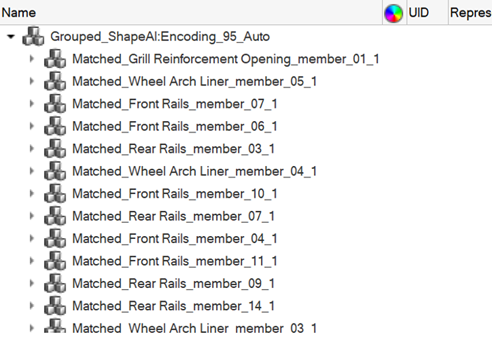 Figure 2.
Figure 2.