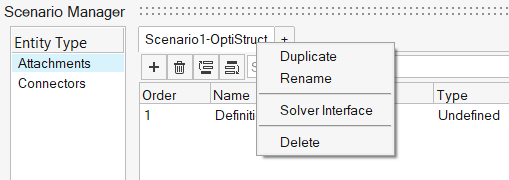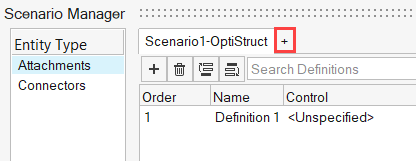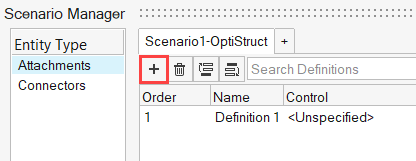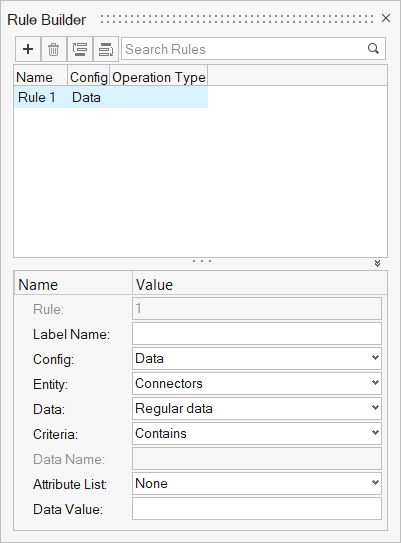Manage Scenarios
Scenarios are a mechanism to apply controls to engineering entities.
The Scenario Manager allows you to define a scenario with a name and solver profile. Within the scenario, you can then create a series of definitions comprised of rules and corresponding controls in a specific order. The order of the definitions determines how the controls are applied.
When applied, the scenario evaluates the rules in the order defined. If an engineering entity successfully meets the rule requirement, it has a control applied. Any engineering entity that doesn’t meet the rule requirement is moved to the next definition for evaluation. If any engineering entity successfully has a control applied, it is excluded from any later definition.
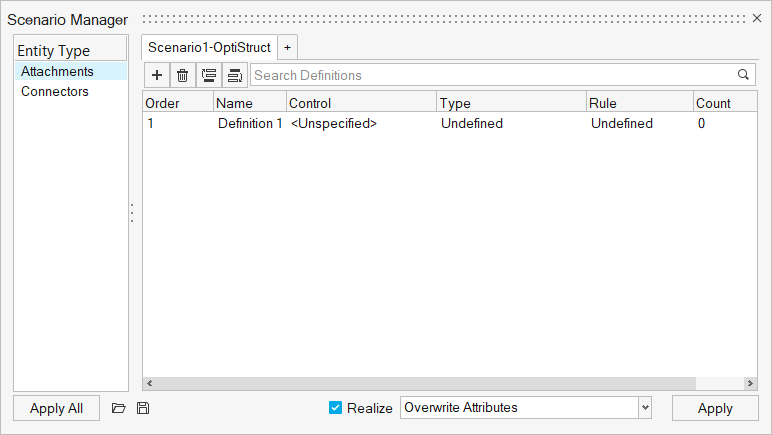
Figure 1.
Controls, Engineering Entities, Attachments, Connectors