Layout Template Overview
An overview of Layout template.
Standardizing a report template helps an organization agree on a Document or Presentation report style across all the teams.
Layout template or base templates contain a standardized template for a Document or Presentation report. These documents contain standard definitions for word styles, designs, header/footer sections, and so on. Using Layout documents ensures uniform report generation every time. In the Report tool, the Layout documents are the starting point for all Document and Presentation report creation.
Document Layout
- Table of contentsNote: When exporting a Document report, a Word processing application is required to auto-update the Table of Contents.
- Table of figures
- Table of tables
- Table of references
- Style formats (available in the Styles ribbon)
- Headers/footers
- Page numbers
- Watermark images
- Design and borders
Presentation Layout
- Slide Layout - Presentation Layout templates based on Slide Layout must
contain placeholders for the following elements:
- Slide masters
- Secondary slides with image, text, and table placeholders. These placeholders are replaced by actual report content at the time of export.
- Style formats (available in the Styles ribbon)
- Slides with Existing Content- Presentation Layout template based on slides
with existing content must contain sample images, text, and table data. This
sample data will later be replaced while exporting a report. When this slide
is used in the report, the same images, text and table are replaced with
actual report content while exporting a report. In the following sample,
there are five text boxes, two images and one table to read into Report
structure and are replaced with new report content at the time of
export.
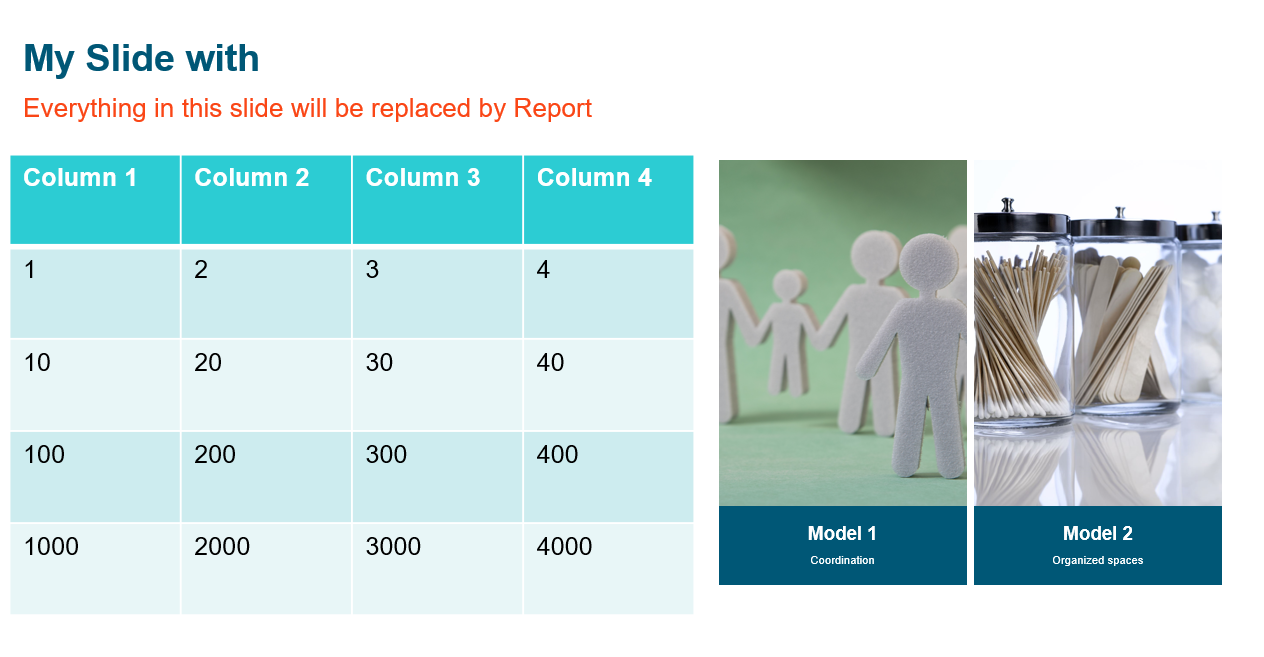
Figure 1. - Slides with Generic Placeholders - Generic placeholders for image, text, and table placeholders. This allows you to open the Presentation reports in open source applications such as Google Docs and LibreOffice.
You may arrange the content (image, text, or table) shapes in your application by dragging text within the selection pane or using the context menu. By default, a newly added item appears at the top of the list. Use the Z-Order technique for arranging the shapes in the slides.
HTML Layout
To modify the layout follow the below steps:
- Copy the folder htmlLayout1 from ALTAIR_HOME\hwdesktop\mv\scripts\tcl\report\templates\ to a new directory.
- Open the Index_Layout.html file from
htmlLayout1
folder.
The following placeholders are editable in Index_Layout.html:
- REPORT_TITLE
- REPORT_TOC
- REPORT_CONTENT
- Change the logo and disclaimer statement in the Index_Layout.html file.
- Edit the style.css in the resource folder for modifying
the properties of each
placeholder.
For instance, to modify the REPORT_TITLE, navigate to
report-titleclass in the style.css file and edit the values for properties such as colour, font and width as illustrated below: