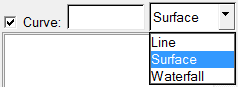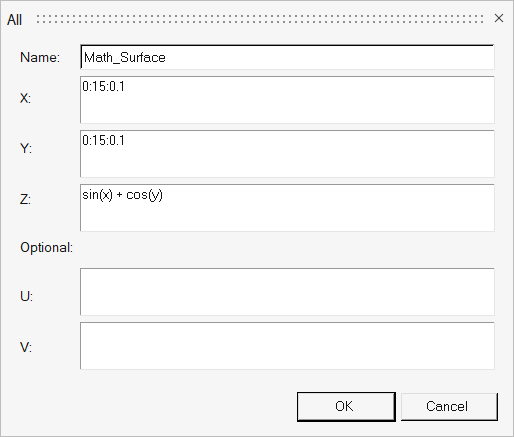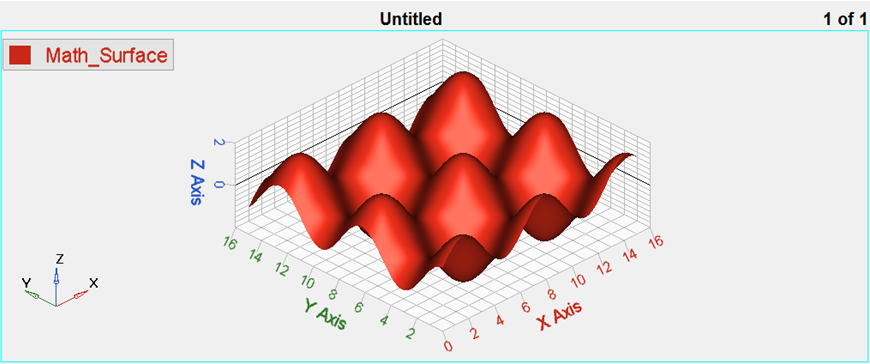Define Surface Plots
In this tutorial, you will learn how to create surface plots.

Figure 1.
The Define panel enables you to create new Surface plots. New data can be mathematically defined using the program's curve calculator, or entered as values.

Figure 2.