2D Meshing
In this tutorial, you will create, adjust, and edit mesh.
Before you begin, copy the file(s) used in this tutorial to your
working directory.
In this tutorial you will:
- Create an initial mesh
- Adjust the mesh
- Edit the mesh
Create Mesh
In this step, you will create and inspect the initial mesh.
- Start HyperMesh.
- From the menu bar, click File > Open > HyperMesh Model.
-
Browse to your working directory, select
BracketLeg_Start.hm, and click
Open.
The model opens in the modeling window.
-
From the Topology ribbon, select the Edit
Parameters tool.

Figure 1. -
In the Parameter Editor dialog, click
 and browse and open the
crash_2mm.param file.
and browse and open the
crash_2mm.param file.
- Click Apply and close the Parameter Editor dialog.
-
From the Topology ribbon, select the Edit
Criteria tool.

Figure 2. -
In the Criteria Editor dialog, click
 and browse and open the
crash_2mm.criteria file.
and browse and open the
crash_2mm.criteria file.
- Click Apply and close the Criteria Editor dialog.
-
From the 2D ribbon, select the General 2D Mesh > Create tool.

Figure 3. - In the modeling window, select all displayed surfaces.
-
From the guide bar, click
 .
.
-
For Element size, enter 2.5.

Figure 4. - From the guide bar, click Mesh.
Adjust Mesh
-
If necessary, select the General 2D Mesh > Density tool from the 2D ribbon.

Figure 5. -
Set the density of the edges shown in Figure 6 to 12.
- Hover over an edge with a density of 12 and press Ctrl > C to copy its settings.
- Hover over an edge you wish to change and press Ctrl > V to paste the settings.
- If necessary, select Update from the guide bar.

Figure 6.Tip: From the guide bar, click and select
Auto update to automatically update the mapped
surface.
and select
Auto update to automatically update the mapped
surface. -
Select the General 2D Mesh > Edit Faces tool from the 2D ribbon.

Figure 7. -
In the modeling window, select the two surfaces
highlighted in Figure 8.

Figure 8. - In the microdialog, set Element type to Quads only.
- Select the Map Type tab, and verify Map as is set to Rectangle.
-
From the Topology ribbon, select the Split > Interactive tool.

Figure 9. -
Left-click and drag to create a line to split the surface.

Figure 10. -
Left-click to create two fixed points.

Figure 11. -
From the 2D ribbon, select the General 2D Mesh > Create tool.

Figure 12. -
In the modeling window, select the two surfaces and
click Mesh from the guide bar or
microdialog.
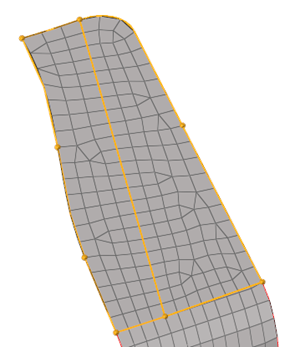
Figure 13. -
If necessary, select the General 2D Mesh > Density tool from the 2D ribbon.

Figure 14. -
Set the edges density as shown in Figure 15.

Figure 15. -
Select the General 2D Mesh > Edit Faces tool from the 2D ribbon.

Figure 16. - In the modeling window, select the right part.
- In the microdialog, verify Element type is set to Quads only.
- Select the Map Type tab, and set Map as to Triangle.
- Exit the tool.
Edit Mesh
-
From the Topology ribbon, select the Split > Interactive tool.

Figure 17. -
Left-click and drag to create lines to split the surface as shown in Figure 18.

Figure 18. -
From the 2D ribbon, select the General 2D Mesh > Create tool.

Figure 19. -
In the modeling window, select the four surfaces and
click Mesh from the guide bar or
microdialog.

Figure 20. -
If necessary, select the General 2D Mesh > Density tool from the 2D ribbon.

Figure 21. -
Set the edges density as shown in Figure 22.

Figure 22.Note: Your edge density may be slightly different. Adjust the edge density to obtain a regular mesh as shown in the images. -
Select the General 2D Mesh > Edit Faces tool from the 2D ribbon.

Figure 23. -
In the modeling window, select the surfaces highlighted
in Figure 24.

Figure 24. - In the microdialog, verify Element type is set to Quads only.
- Select the Map Type tab, and verify Map as is set to Rectangle.
-
In the modeling window, select the surface shown in
Figure 25.

Figure 25. - In the microdialog, verify Element type is set to Quads only.
- Select the Map Type tab, and set Map as to Triangle.
- Exit the tool.