Create Surface Probes from Polyline
Use the Probes tool to create probes based on a polyline.
-
Use the Surface Probes tool to draw polylines.
-
From the Setup ribbon, click the
Output
tool.

Figure 1. -
From the secondary tool set, click the surface probes of the
Probes tool.

Figure 2. - In the modeling window, select a part on which you would like to draw a polyline.
- From the guide bar, select Polyline.
-
In the modeling window, click to place polyline
points on the selected surfaces.
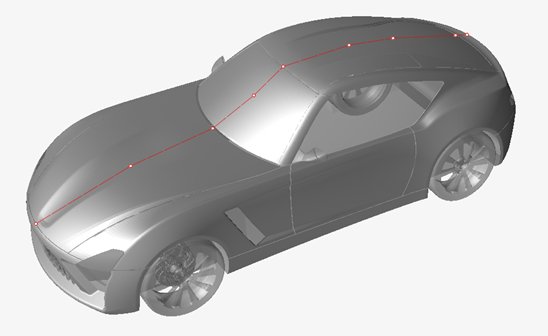
Figure 3. - Right-click the last created polyline point to complete the polyline.
Points are created along the polyline.
Figure 4. -
From the Setup ribbon, click the
Output
tool.
- Optional:
Define polyline settings in the microdialog.
-
Define the start iteration or start time.
To define the start time, see step 3 of Define Surface Probes.
-
Define the output interval, refinement level, or target
frequency.
To define the refinement level, see step 5 of Define Surface Probes. To define the target frequency, see step 6 of Define Surface Probes.
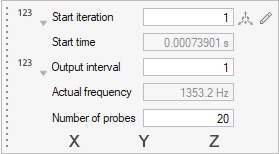
Figure 5. -
Define the start iteration or start time.
-
Move polylines in the modeling window.
-
In the microdialog, select
 .
.
- Use the graphical manipulators to move the polyline.
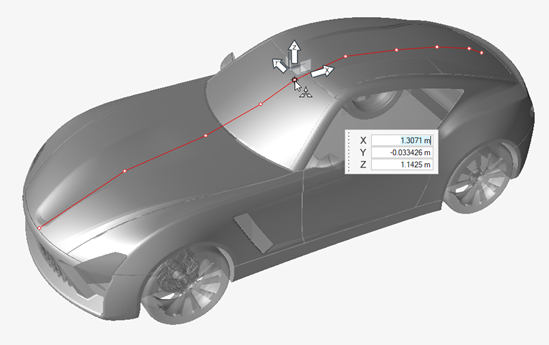
Figure 6. -
In the microdialog, select
-
Edit polylines in the modeling window.
-
In the microdialog, select
 .
.
- Click along the polyline to create new polyline points.
-
Select an existing point along the polyline and use the graphical
manipulators to move the polyline point.
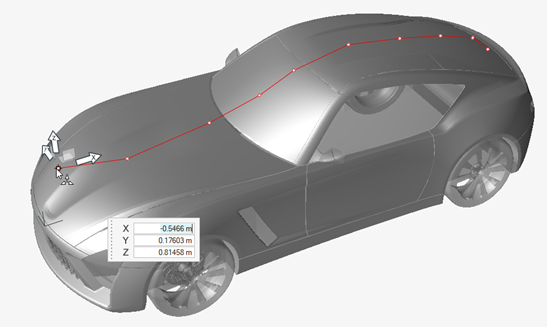
Figure 7.
-
In the microdialog, select
- Optional:
Export probes.
- From the legend in the top-left of the modeling window, right-click the active probe set and select Probes table from the context menu.
-
In the dialog, select
 to export surface probes.
to export surface probes.
Restriction: Importing surface probes is not supported when type = rake.For more information, see Import, Export, and Edit Output Controls.