Define Volume Output
Use the Volume tool to define boxes within which the results on all voxels will be written to disk at specified intervals.
You can create multiple, overlapping volume outputs. Each volume output is treated as a separate instance by the solver.
-
Create volume outputs.
-
From the Setup ribbon, click the
Output
tool.

Figure 1. -
From the secondary tool set, select the Volume
tool.

Figure 2. - In the modeling window, select a part on which to create a bounding volume.
-
From the Setup ribbon, click the
Output
tool.
- In the microdialog, define the start iteration.
- Optional:
Define volume output settings in the microdialog.
-
Define the start iteration or start time.
To define the start time, see step 3 of Define Surface Probes.
-
Define the output interval, refinement level, or target
frequency.
To define the refinement level, see step 5 of Define Surface Probes. To define the target frequency, see step 6 of Define Surface Probes.
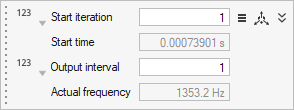
Figure 3. -
Define the start iteration or start time.
-
In the microdialog, click
 and specify the variables being solved for.
and specify the variables being solved for.
-
Edit the size of the bounding volume in the modeling window by completing one of the following:
- Click and drag a face of the bounding volume.

Figure 4. - In the microdialog, click
 and edit the sizing values.
and edit the sizing values.
- Click and drag a face of the bounding volume.
-
Move the bounding volume by clicking
 in
the microdialog and using the graphical
manipulators.
in
the microdialog and using the graphical
manipulators.
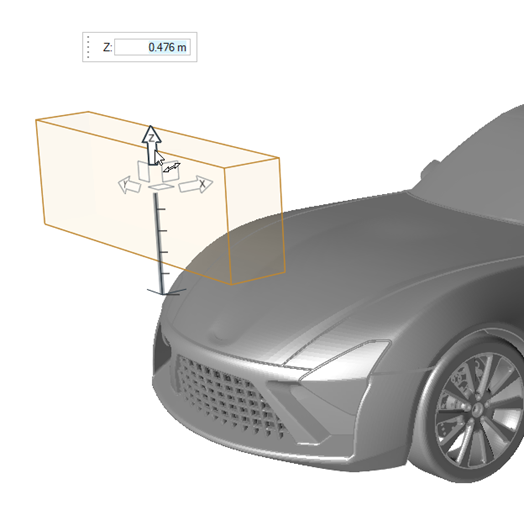
Figure 5. -
From the guide bar, complete one of the following:
- Select
 to confirm your selection and continue creating
volume outputs.
to confirm your selection and continue creating
volume outputs. - Select
 to
confirm your selection and exit the tool.
to
confirm your selection and exit the tool.
- Select