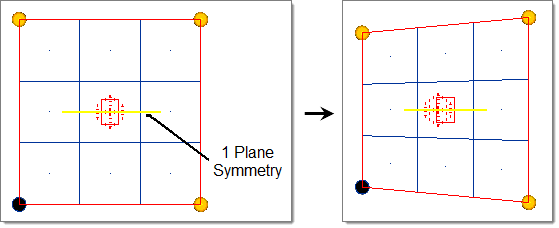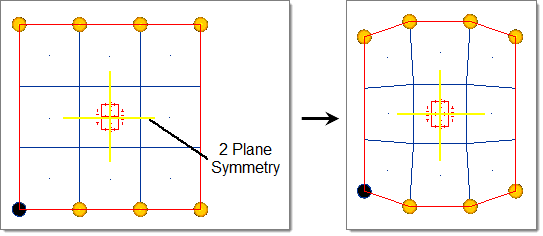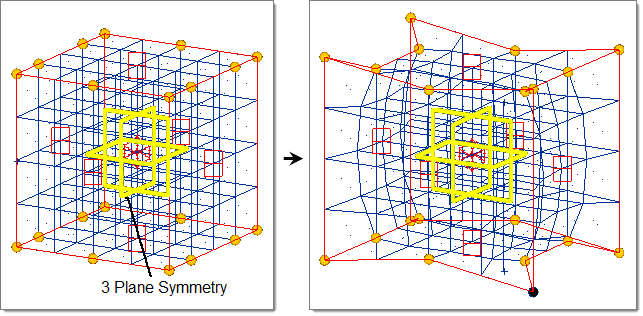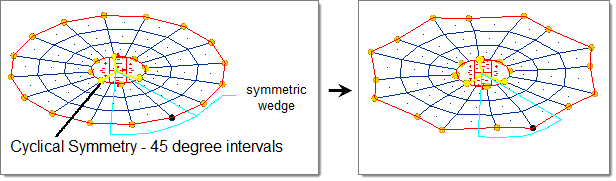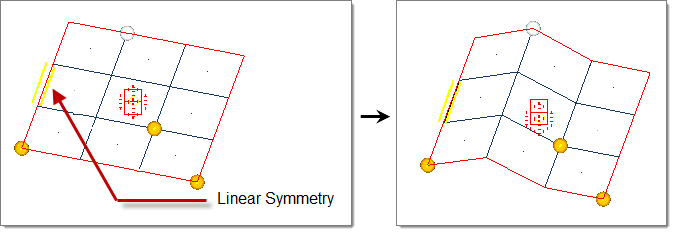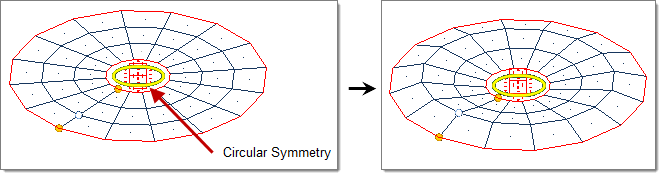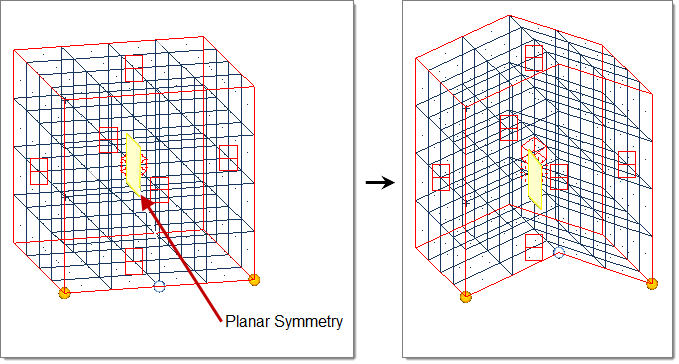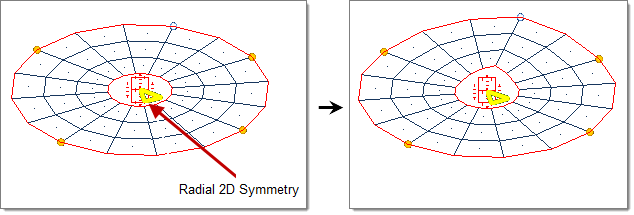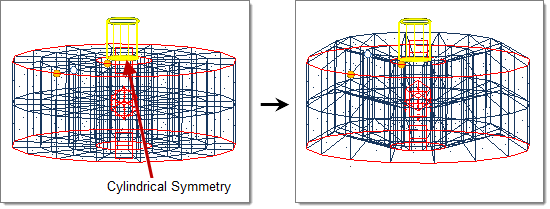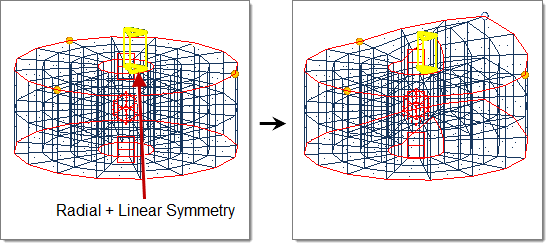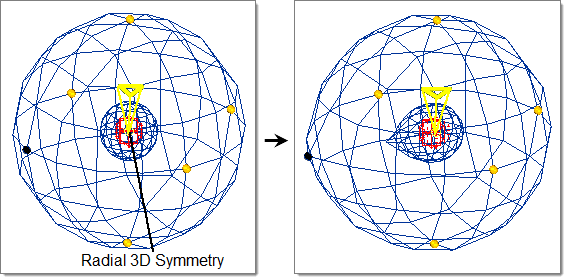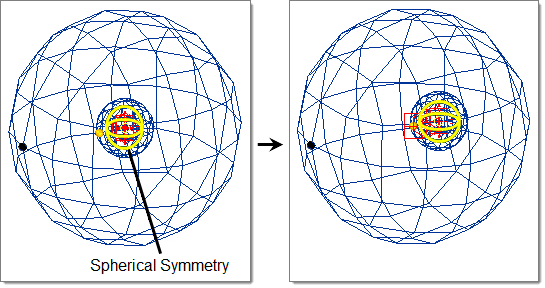Symmetries
Symmetry entities define planes of symmetry within a model so that morphs can be applied in a symmetric fashion.
Symmetries do not have an active or export state.
Create Symmetries
Create symmetries that influence handles, morph volumes, domains, blocks, rwalls, and shapes.
Symmetry Types
HyperMesh supports reflective and non-reflective symmetries.
There are two basic symmetry groups: reflective and non-reflective. Symmetries can be combined, but you must be careful not to create confusing symmetrical arrangements. Symmetries can also be applied to unconnected domains. In this case, the symmetric handle linking works the same as that for connected domains, but the influences between handles and nodes for non-reflective symmetries do not extend across to all domains.
Reflective Symmetries
Reflective symmetries link handles in a symmetric fashion so that the movements of one handle will be reflected and applied to the symmetric handles. You can also use reflective symmetries to reflect morphs performed on domains when using the alter dimensions.
- One Plane
- A mirror is placed at the origin perpendicular to the selected axis (default = x-axis).
- Two Plane
- Two mirrors are placed at the origin perpendicular to the selected axis and the subsequent axis (that is x and y, y and z, z and x) (default = x and y-axis).
- Three Plane
- Three mirrors are placed at the origin perpendicular to all three axes.
- Cyclical
- Two mirrors are placed along the selected axis (default = z-axis) and running through the origin with a given angle in between that is a factor of 360. The result is a wedge that is reflected a certain number of times about the selected axis.
- Unilateral Symmetries
- One side governs the other, but not vice versa.
- Multilateral Symmetries
- All sides govern all other sides.
- Approximate Symmetries
- Contain handles that are not symmetric to other handles. This option is best for asymmetrical, but similar, domains or for a cyclical symmetry applied to a mesh that sweeps through an arc but not a full circle.
- Enforced Symmetries
- Cannot contain handles that are not symmetric on all other sides.
Non-Reflective Symmetries
Non-reflective symmetries are linear, circular, planar, radial 2D, cylindrical, radial + linear, radial 3D, and spherical. These change the way that handles influence nodes as well as link the symmetric handles so that the movement of one affects the others.
Generally speaking, the handles for a domain with non-reflective symmetry will act as if they are the shape of the symmetry type. For instance, a domain with linear symmetry causes handle movements to act on the domain as if the handle was a line in the direction of the x-axis. A domain with circular symmetry causes handle movements to act on the domain as if the handle was a circle centered around the z-axis. The edges of a domain affect how influences between handles and nodes are calculated. Non-reflective symmetries work best for domains that are shaped like the symmetry type and have a regular mesh. For example, a circular symmetry works best for a round domain with a concentric mesh.
- Linear
- Handle acts as a line drawn through the handle location parallel to the selected axis (default = x-axis).
- Circular
- Handle acts as a circle drawn through the handle position about the selected axis (default = z-axis).
- Planar
- Handle acts as a plane drawn through the handle location perpendicular to the selected axis (default = x-axis).
- Radial 2D
- Handle acts as a ray drawn through the handle position originating from and extending perpendicular to the selected axis (default = z-axis).
- Cylindrical
- Handle acts as a cylinder drawn through the handle position about the selected axis (default = z-axis).
- Radial + Linear
- Handle acts as a plane drawn through the handle position extending from the selected axis (default = z-axis).
- Radial 3D
- Handle acts as a ray drawn through the handle position originating from origin.
- Spherical
- Handle acts as a sphere drawn through the handle position centered on the origin.