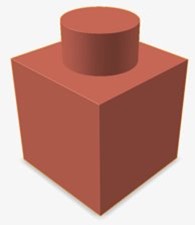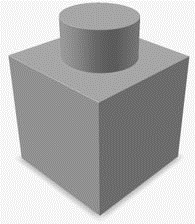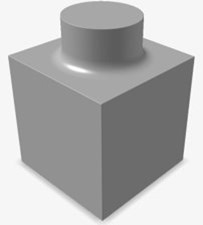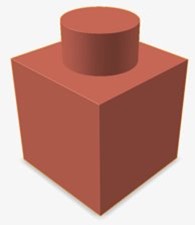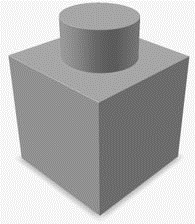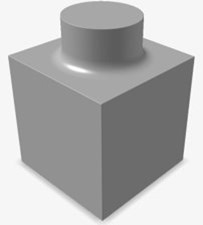Combine two implicit bodies into one.
-
On the Implicit Modeling ribbon, select the
Combine tool.

- Optional:
For Visualization Quality, select from
Low to Very High quality,
which corresponds to a low to very high density of elements. A higher quality
produces sharper geometry features but is more computationally intensive. When
creating a complicated function, it’s recommended to work using a lower quality
and then switch to a higher quality after the function is complete.
-
Select two or more implicit bodies.
-
In the guide panel, select a type of Transition:
- Sharp
- Fillet: If you selected this option, define the
fillet Radius. The fillet radius can be
entered directly, assigned using a variable or controlled using a field
(field-driven design).
- Chamfer: If you selected this option, define the
chamfer Distance. The setback of the chamfer can
be entered directly, assigned using a variable, or controlled using a
field (field-driven design).
-
Click OK.