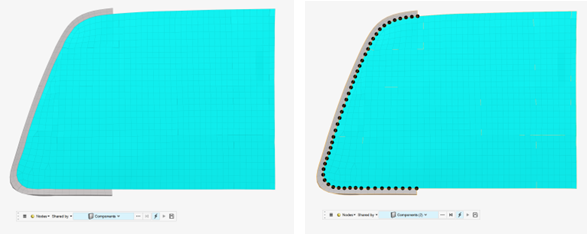Find and Display Entities
Find and display entities based on their connectivity or proximity to other selected entities.
-
From the View Controls toolbar, click
 .
.
- From the guide bar, choose the output entity type.
- Choose the desired function: Attached to, Nearby, or Shared by.
- Select the input entities to execute the Find operation.
Attached To Function
The Attached to function finds entities that are attached or connected to the selected FE or geometry entities.
For example, finding surfaces that are attached to the selected surfaces.
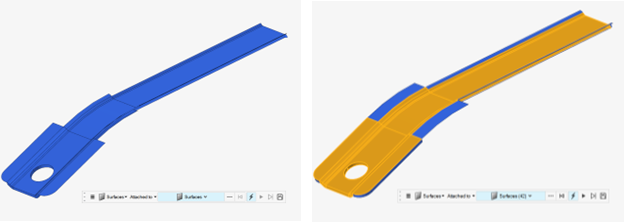
Figure 1.
 - Display
the next layer of connected entities.
- Display
the next layer of connected entities. - Find
all entities connected to the selected entities. This is equivalent to clicking
repeatedly on
- Find
all entities connected to the selected entities. This is equivalent to clicking
repeatedly on  till
there are no more entities that are connected to the selected entities.
till
there are no more entities that are connected to the selected entities. - Save the found entities to
the user mark. Saved selections can retrieved later by right-clicking and
selecting from the context menu.
- Save the found entities to
the user mark. Saved selections can retrieved later by right-clicking and
selecting from the context menu.
The Attached to function can also be used to find entities that are not the same as the input entity. For example, Figure 2 shows components attached to the selected connectors are found.
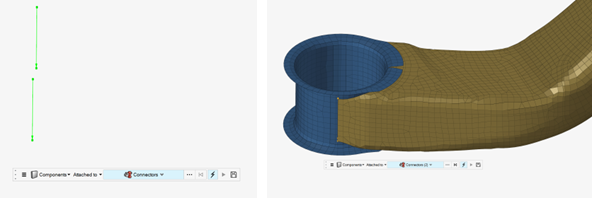
Figure 2.
Nearby Function
The Nearby function finds entities that are near the selected entities, within a specified distance that can be modified in the Radius input field.
The default radius value is 10. Click Entities to display and select from the output entity list.
In the example shown in Figure 3, all the FE, along with the connectors, loads, and systems that are within a search radius of 50 of the selected elements are found.
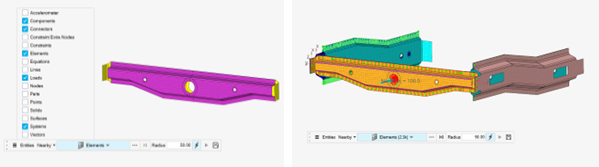
Figure 3.
Shared By Function
The Shared by function finds entities that are shared by two or more selected entities.
Options
- Action
- Choose between the action of showing or isolating the entities that are found
- Show IDs
- Enable to show the IDs of the found entities. Disable to clear IDs.
- Include tied contact
- Include tied contacts when checking for FE connectivity
- Check projection
- Check for tied contact projection
- Include constraints
- Include constraints when checking for FE connectivity
- Include realized FE
- Find both connectors and realized FE
- Free edges
- Find surface edges when finding lines
- Shared edges
- Find shared edges when finding lines
- Non-manifold edges
- Find non-manifold edges when finding lines
- Suppressed edges
- Find suppressed edges when finding lines
- Found nodes
- Choose between adding found nodes to mark or marking them as temp nodes
- Search method
- Choose between the search method of Sphere or Box, while finding nearby entities