Save Parts
Parts and part assemblies without a UID cannot be saved to the Library. Considering this, the UID field in the Save Representation dialog is user editable.
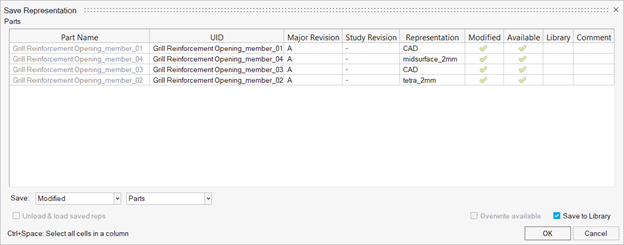
Figure 1. Save Representation Dialog
View new features for Altair HyperWorks 2023.
Learn the basics and discover the workspace.
Learn more about the Altair HyperWorks suite of products with interactive tutorials.
Start and configure the applications.
View a list of deprecated panels and their newer, equivalent workflows.
Create, open, import, and save models.
Set up sessions and create report templates.
Solver interfaces supported in HyperMesh.
A solver interface is made up of a template and a FE-input reader.
Browsers provide a structured view of model data, which you can use to review, modify, create, and manage the contents of a model. In addition to visualization, browsers offer features like search, filtering, and sorting, which enhance your ability to navigate and interact with the model data.
Create and edit 2D parametric sketch geometry.
Create, edit, and cleanup geometry.
FE geometry is topology on top of mesh, meaning CAD and mesh exist as a single entity. The purpose of FE geometry is to add vertices, edges, surfaces, and solids on FE models which have no CAD geometry.
Explore the different types of mesh you can create in HyperMesh and create and edit 0D, 1D, 2D, and 3D elements.
Create, organize and manage parts and subsystems.
Use the Part Browser to create, organize and manage the CAE part structure/hierarchy.
A part is an engineering representation of a physical part, and a part assembly is a group of part assemblies and/or parts. Part Instances, which are recognized from PDM, are automatically converted to Part Instances on import into HyperMesh.
Only CAE parts and part assemblies can be manually created in HyperMesh. PDM parts and part assemblies must be imported into HyperMesh.
Organize part assemblies, parts, and components in your model.
Translate, rotate, reflect, scale, and position selected parts and part assemblies.
The part assembly can be saved as a self-contained binary file, which will include the part assembly based hierarchy and attributes such as components, properties, and materials.
Different methods for modeling a part are called representations.
Create your own user defined representations using controls. Representation controls remain available across HyperMesh sessions.
Part representations can be added from external sources such as solver decks and HyperMesh binary files or from the Part Library.
Review library content using the Library Viewer.
Part representations can be loaded from your current HyperMesh session or from the Part Library.
Restore part representations to their original state.
Unload part representations from a session.
Sync PDM metadata (PDM PID, PDM Thickness, PDM Material, and PDM MID) based on a selected part or part's metadata (PID, Thickness, Material, MID).
After importing a BOM and creating respective representations, you can save the representations locally or in the Part Library.
Parts and part assemblies without a UID cannot be saved to the Library. Considering this, the UID field in the Save Representation dialog is user editable.
Part representations can be deleted from the current HyperMesh session and from the Part Library.
Settings to configure the representation entity management behavior.
Manage, control and update Major, Study and Library Part revisions using the Part Library.
Group common and unique parts/part assemblies together in part sets, and organize parts and part sets that are unique to a configuration.
Using PDM live connection, on-demand downloading of datasets from external PDM systems such as Teamcenter is possible
All BOM-related information, including part/assembly hierarchy, part attributes, and representation information is organized and displayed in the Part Browser.
Also referred to as Postgres, PostgreSQL is an object-relational database management system with emphasis on extensibility and standards compliance.
Use the automotive section library for rapid concept development in the early phases of the vehicle design process.
Use the Organize tool to move or copy entities into their proper destinations.
Automatically group selected parts into part sets based on comparison method and criteria selected.
Set up and use machine learning (ML) models to automatically classify parts under user-defined labels and into part sets.
Use the Renumber tool to review and organize the IDs of model entities.
Change the order of named entities in database.
Manage all of the IDs for the entities that you create, and define ID ranges for all of the entities in each Include file in relation to the full model in order to avoid ID duplication.
Scenarios are a mechanism to apply controls to engineering entities.
Create and articulate a kinematic mechanism based on FE mesh using the Mechanism Browser.
Perform automatic checks on CAD models, and identify potential issues with geometry that may slow down the meshing process using the Verification and Comparison tools.
Local coordinate systems can be used for setting up loads/boundary conditions that do not act in the global axis direction, transforming results, defining material orientation, and many other operations.
Define vectors in 3D space.
Define physical and mathematical characteristics of parts.
Use the Auto Contacts tool to determine contact interfaces between selections of components or elements. Based on the user-specified options like proximity tolerance, surface creation method, main surface type, and secondary type, the tool generates contacts based on set segments or node and element combinations.
Create, review, and edit RBE2/RBE3 elements and MPC equations.
Use the curve editor to create and plot XY curves.
The Abaqus solver offers the flexibility of modeling rigids as surfaces using primitive geometry.
HyperMesh composites modeling.
Create connections between parts of your model.
Rapidly change the shape of the FE mesh without severely sacrificing the mesh quality.
Create a reduced ordered model to facilitate optimization at the concept phase.
Workflow to support topology optimization model build and setup.
Setup an Optimization in HyperMesh.
Multi-disciplinary design exploration and optimization tools.
Validate the model built before running solver analysis.
Models require loads and boundary conditions in order to represent the various physics and/or physical equivalents to bench and in-use testing.
Reduce a full 3D model with axisymmetric surfaces while accounting for imperfections.
Tools and workflows that are dedicated to rapidly creating new parts for specific use cases, or amending existing parts. The current capabilities are focused on stiffening parts.
Tools used for crash and safety analysis.
Use airbag folder utilities and export a resulting airbag in a Radioss deck.
Essential utility tools developed using HyperMesh-Tcl.
Import an aeroelastic finite element model with Nastran Bulk Data format.
Framework to plug certification methods to assess margin of safety from the model and result information.
Create and evaluate evaluation lines and optimize interfaces to eliminate squeak and rattle issues.
Use PhysicsAI to build fast predictive models from CAE data. PhysicsAI can be trained on data with any physics or remeshing and without design variables.
Results data can be post-processed using both HyperMesh and HyperView.
HyperGraph is a data analysis and plotting tool with interfaces to many file formats.
MotionView is a general pre-processor for Multibody Dynamics.
MediaView plays video files, displays static images, tracks objects, and measures distances.
Use TableView to create an Excel-like spreadsheet.
TextView math scripts reference vector data from HyperGraph windows to automate data processing and data summary.
Create, define, and export reports.
Explore, organize and manage your personal data, collaborate in teams, and connect to other data sources, such as corporate PLM systems to access CAD data or publish simulation data.
Create, organize and manage parts and subsystems.
After importing a BOM and creating respective representations, you can save the representations locally or in the Part Library.
Parts and part assemblies without a UID cannot be saved to the Library. Considering this, the UID field in the Save Representation dialog is user editable.
Parts and part assemblies without a UID cannot be saved to the Library. Considering this, the UID field in the Save Representation dialog is user editable.
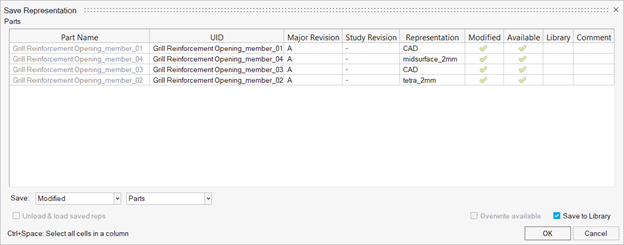
© 2023 Altair Engineering, Inc. All Rights Reserved.
Intellectual Property Rights Notice | Technical Support | Cookie Consent