Edit Morph Volume Edges
Use the Morph Volumes: Edges tool to adjust the interaction of the morph volumes by adding or removing handles on the edge of the volumes or changing the tangency of the volumes.

Figure 1.
Update Tangency
Tangencies allow you to control the angle at the ends of morph volumes. There are four tangency conditions, indicated by the legend in the modeling window:
- Free
- The end of the edge does not depend on any other edge.
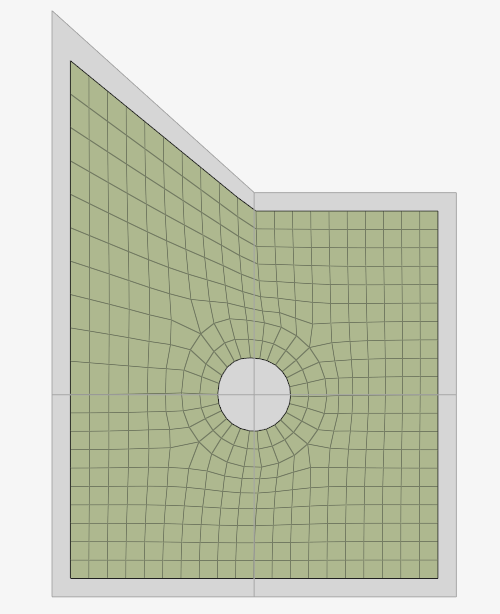
Figure 2. - Fixed
- The end of the edge is fixed to follow a vector.
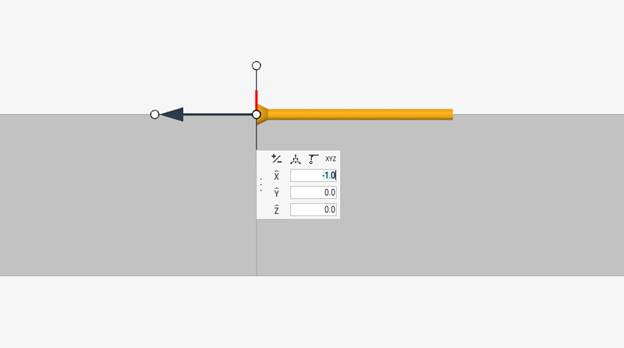
Figure 3.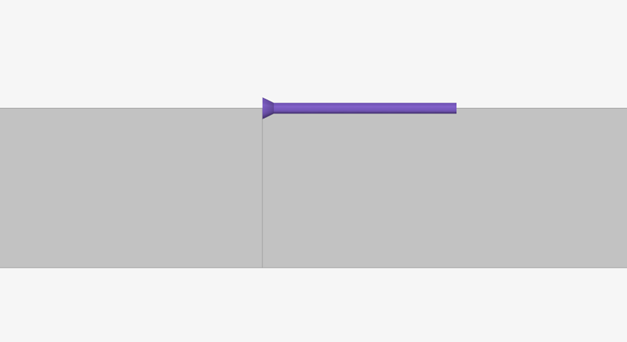
Figure 4.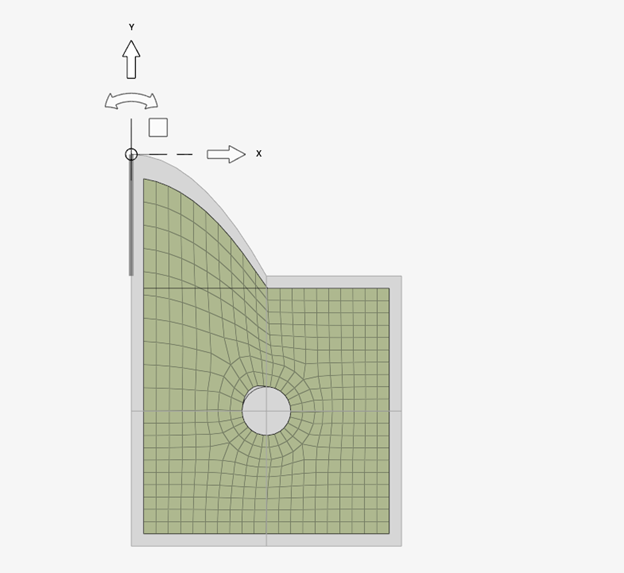
Figure 5. - Main-Secondary
- The end of the secondary edge follows the direction of the end of an
adjoining edge (main), but the end of the main edge does not depend
on the secondary edge. The direction of the arrow indicates the
Secondary volumes that are reliant on the Main volume.
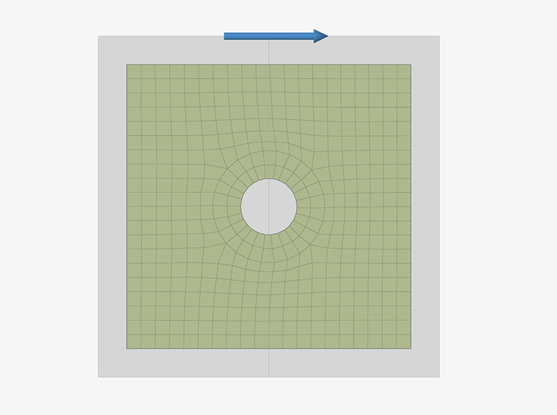
Figure 6.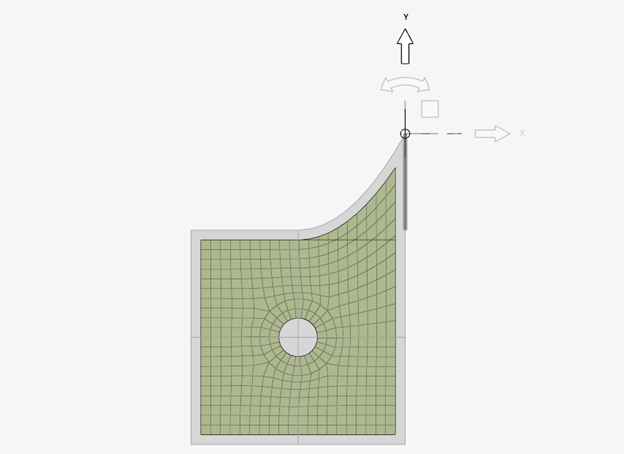
Figure 7.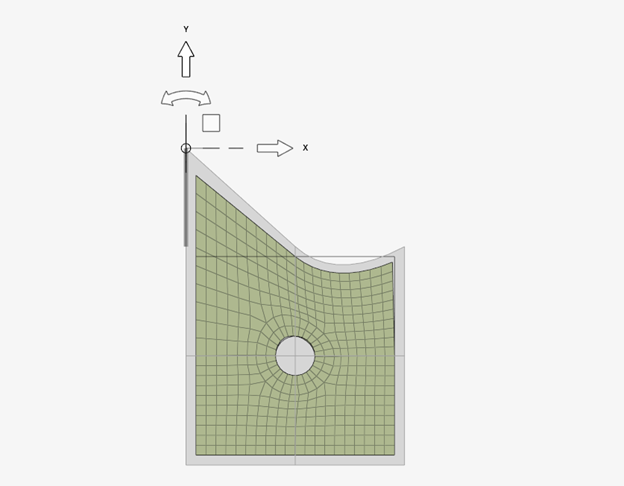
Figure 8. - Continuous
- The ends of two adjoining edges follow the angle of the other edge
and are dependent on each other.
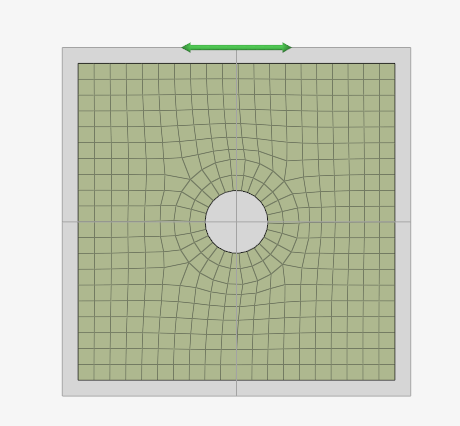
Figure 9.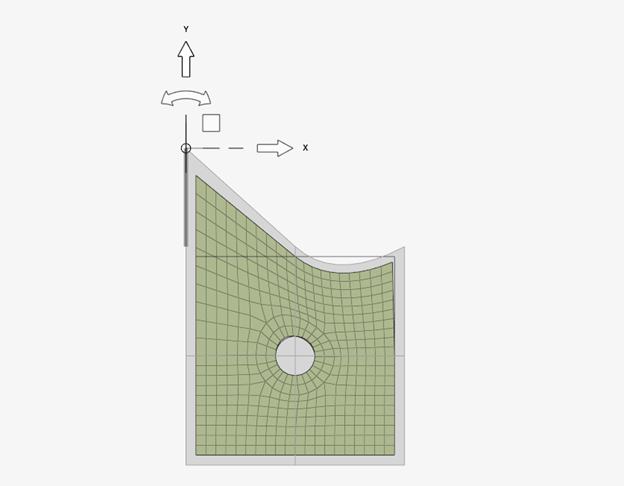
Figure 10.
- Select Update tangency from the first drop-down on the guide bar.
-
Use the second drop-down to select a method.
Option Description Toggle Create and delete morph volume edge tangencies with just one or two mouse clicks. - Click the shaft of any existing tangency to delete it.
- Click the arrow of any existing continuous tangency to convert it.
- Click the arrow of any existing main-secondary tangency to delete it.
- Click the wide end of any fixed tangency to update its direction.
- Click the end of a free edge to begin the creation process. Click near the end of the edge to create a temporary shaft and click near the middle of the edge to create a temporary arrow.
- Click the end of a free edge which adjoins a temporary shaft or arrow to create a new tangency. Creating two shafts or two arrows creates a continuous tangency. Creating a shaft and an arrow creates a main-secondary tangency.
- Click a temporary shaft or arrow to create a fixed tangency in the current direction of the edge end and immediately update the direction of the tangency.
Set with mvols Select a Morph Volume and set the Tangency within the Volume. Set between mvols Select a Morph Volume and set the Tangency between the adjacent Morph Volumes. Set by tangency Update tangencies by selecting them and specifying the type. Note: For the “main-secondary” and “fixed to vector” options, you need to supply a vector.- Select all parallel
- All the tangencies roughly parallel to that tangency are also selected.
- Select by row (x, y, or z)
- All the tangencies which run in a similar direction along the specified axis are selected.
- Select by plane (xy, yz, or xz)
- All the tangencies which run in a similar direction along the specified plane are selected.
- Select by matrix
- All the tangencies which run in a similar direction, wherever they are, are selected.
- Select by ray
- All the tangencies which run in a similar direction along a ray extending away from the central axis of a radial matrix are selected.d
- Select by ring
- All the tangencies which run in a similar direction around a ring about the central axis of a radial matrix are selected.
- Select by column
- All the tangencies which run in a similar direction along a column running parallel to the central axis of a radial matrix are selected.
- Select by layer
- The combined selections “by ray” and “by ring".
- Select by wedge
- The combined selections “by ray” and “by column".
- Select by cylinder
- The combined selections “by ring” and “by column".
Update Mid-handles
- Select Update midhandles from the first drop-down on the guide bar.
-
Use the second drop-down to select a method.
Option Description Toggle Select a location to add a mid-handle or click on a mid-handle to delete it. Set by edge - Select all parallel
- All the tangencies roughly parallel to that tangency are also selected.
- Select by row (x, y, or z)
- All the tangencies which run in a similar direction along the specified axis are selected.
- Select by plane (xy, yz, or xz)
- All the tangencies which run in a similar direction along the specified plane are selected.
- Select by matrix
- All the tangencies which run in a similar direction, wherever they are, are selected.